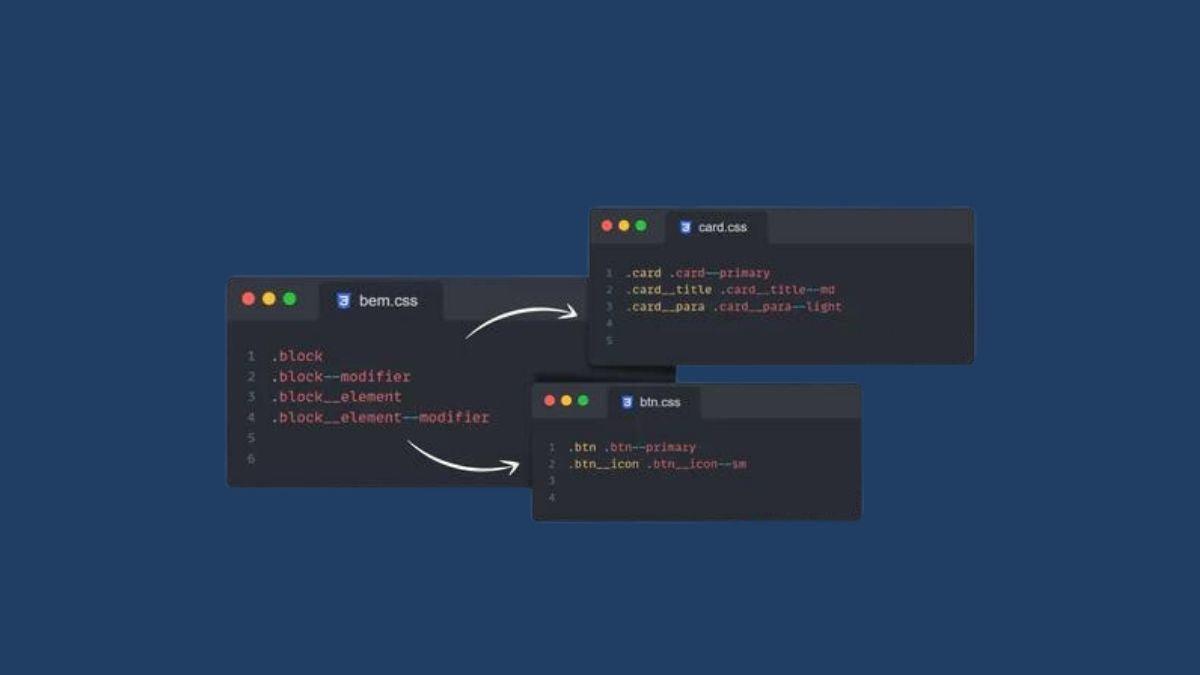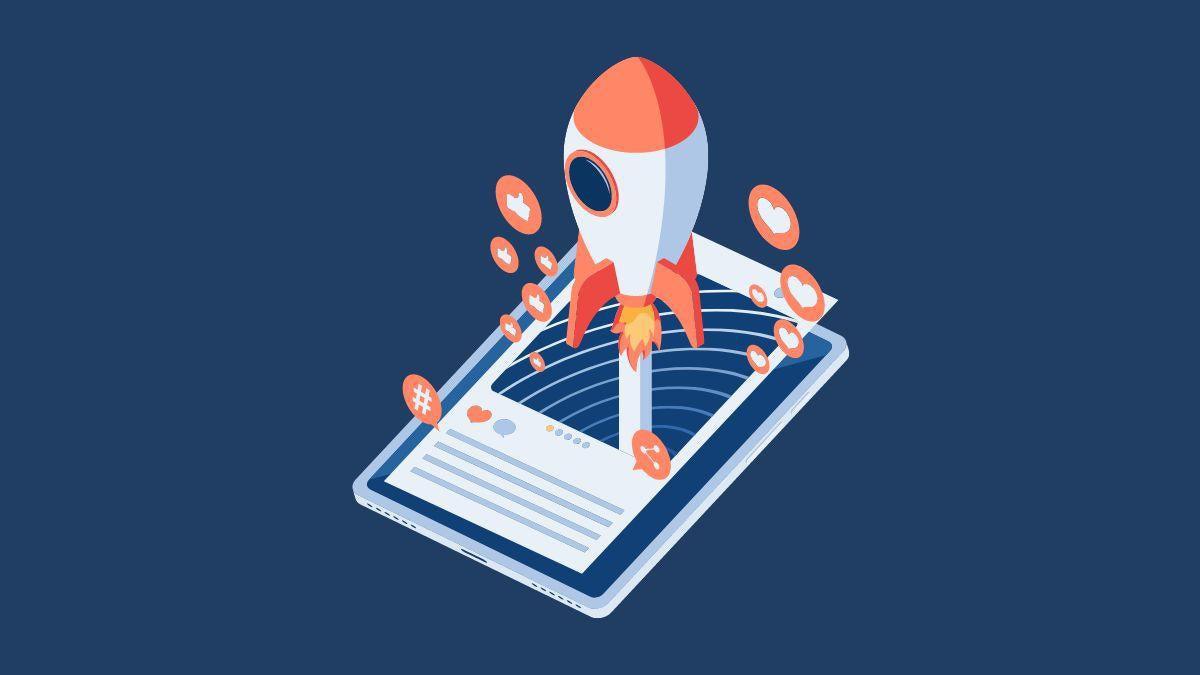This is the new Google Analytics 4 (GA4) Property!
Find out what are the GA4’s Benefits & Updates.
At the end of July 2019, Google launched the beta version of Google Analytics App + Web Property. Since October 14, 2020, the official version has been called Google Analytics 4. Google combines in this new version, which is also the standard for all new Analytics properties, high future viability, as tracking becomes possible even without cookies (cookieless-tracking). Measuring a user’s interactions is no longer limited to the page view, and Google has completely new visualization options in this version 4, which did not previously exist in the “classic” version of Google Analytics (Universal Analytics).
Important update from March 16, 2022: Starting July 1, 2023, Universal Analytics will no longer process new data into the default properties (official announcement from Google). You can prepare by setting up a Google Analytics 4 property and switch to it in time. In our new article (as of the end of March 2022), you can find approaches to plan the switch from Universal Analytics to Google Analytics 4.
In this article, I would like to show you why the new Google Analytics 4 (GA4) version is so exciting, what has changed, how important, for example, data streams (automatic events) are in Google Analytics 4, and a few first screenshots of the current version. Furthermore, the user interface changed in July 2021, and a few new 2Features were added. You can find this under Updates to Google Analytics 4. This is the start of a series of exciting articles around GA4.
The history of Google Analytics
Universal Analytics was based on Urchin – Google Analytics 4 is based on Firebase
Google Analytics 4 isn’t the first change to Google Analytics, but it was probably one of the most radical. The original Urchin company, which Google acquired in March/April 2005, provided the technological platform for Google Analytics for many years. However, since the purchase of Firebase in October 2014, an app analytics software, there have been constant rumors that Google might change the technological platform at some point. That then manifested in an initial beta release of Google Analytics App + Web Property in July 2019. On October 14, Google Analytics went live as Google Analytics 4. Every new property you create in Google Analytics is also a Google Analytics 4 property. You can see the historical development of Google Analytics from Urchin to Firebase to the current version.
The evolution of the Analytics tracking codes:
- The Urchin version: _uacct = “UA-5421525-42”
- The first version of Google Analytics: pageTracker = _gat._getTracker(„UA-5421525-42“)
- ga.js: _gaq.push()
- analytics.js: ga(‚create‘, ‚UA-5421525-42‘, ‚auto‘)
- gtag.js: gtag(‚config‘, ‚UA-5421525-42‘)
- Google Analytics 4 – gtag.js: gtag(‚config‘, ‚G-4BN7YBQY59‘);
Benefits of Google Analytics 4: GA4 vs UA
The new GA4 data model allows for more relevant and better-visualized analyses
Google Analytics 4 is the latest version of Google Analytics, unveiled on October 14, 2020. Version 4 is based on the Google Analytics App + Web Property launched in July 2019 and has the following advantages, according to Google:
- Machine Learning: Machine Learning Algorithms for Better Data Analysis
- Privacy by design: Google Analytics 4 is future-proof. According to Google, the new GA4 allows data to be collected without cookies or other “identifiers.”
- Modeling: when data is incomplete, GA4 fills in missing data via modeling approaches.
- Data Control: Google allows companies to administer data in GA4 better. This refers to data collection, retention, deletion, and sharing.
- Anonymization of Data: Google Analytics 4 already anonymizes users’ IP addresses by default
- Data streams: In addition to page views, GA4 now measures 5 other events, such as scrolls or clicks on external links, already in the standard.
- Visualization: The new analysis module offers new visualization options, such as funnel visualizations, pivot tables, or scatter diagrams.
Google Analytics 4 Features
- User focus: GA4 focuses on the user, and UA focuses on sessions.
- Structure: There are no more data views and no more filters, but now you can filter extensively directly in the reports (analysis)
- Analysis: The analysis options are more extensive and complex
- Visualization 2.0: In the advanced analyses, there are new methods, such as cohort, funnel, or user lifetime analyses.
- Standardization: Standard interactions of a user, such as a click, scroll, etc., exist “out-of-the-box.”
- Define shared goals: Targets can be easily activated via the menu -> Events.
- Define custom goals: You first create individual targets for your events and mark them as targets in a second step.
Universal Analytics vs GA4
| Universal Analytics Features | Google Analytics 4 (GA4) Features |
|---|---|
Google Analytics 4’s New Graphic Features
GA4 is new and constantly changing. There have been small terminology changes, as well as the advanced analytics that was first found under the Analytics Hub and now as “exploratory analytics” under the “Explore” tab. However, July 2021 also saw several significant changes (Read more: Google Help) to reports and the user interface. These new features are just rolling out gradually in GA4 properties. Here is an overview of some critical changes:
- User interface: the user interface has changed in Google Analytics 4. There is a summary of the main report tabs in Reports, Explore, Advertising, and Configure.
- Engagement: In the Lifecycle -> Engagement -> report tab, there is now the Conversions report. In this way, there are now two reports of Conversions. One is under Configure. Here you can see an overview of conversion events based on your events. On the other hand, in the Engagement report tab, you will find (in the future) the analytical part of the conversions.
- Media Library: The Media Library in Google Analytics is entirely new. On the one hand, you can individualize your existing reports here, i.e., the lifecycle reports. Individualizing means that you can remove or add specific reports. As a result, you define your “own” lifecycle report.
- Reports: Additionally, there is the possibility to create custom reports, similar to Universal Analytics. In these reports you can individualize your reports based on templates.
- Advertising: There is a brand new Advertising report tab. This report tab contains initial analytics and tools you know from the Universal Analytics Conversions -> Multi-Channel Funnel Analytics report. These are, in particular, the top conversion paths and the model comparison tool. So now you can do your first analyses on the customer journey and compare different standardized attribution models in GA4.
- Administration: In the admin interface, you will also find the possibility to define the “Attribution Settings” of your reports. You can find it under Administration -> Property -> Attribution Settings. Here you can change the attribution model for report creation from the standard “Last click” to the model “Last Google Ads” click and also change the lookback window.
How to Setup Google Analytics 4 (GA4)
You should start the migration process from Universal Analytics to Google Analytics 4 right now.
My tip: Start planning your migration now. I would divide the migration into 5 phases:
- Audit existing Universal Analytics implementation;
- Business Requirements – Plan what data and metrics you need;
- Technical Requirements – Based on your business requirements, plan the technical implementation;
- Implementation – Implement the technical requirements;
- Set up reporting and training.
Before receiving the first data, you must create a Google Analytics 4 property as a first step. The following steps are required for this. I assume that you already have a Google Analytics account. Then you have three options.
- You upgrade to Google Analytics 4 in your existing account.
- You create a new GA4 property in your existing account.
- Create a new Google Analytics account and create a new GA4 property.
If you already have a simple and stable Universal Analytics implementation, I would advise you to choose option one as a first step, the upgrade to GA4 is not complicated, and you keep your old Universal Analytics property. So you will not lose any data. A new implementation is probably the better approach if you have a large and complex Universal Analytics setup.
1: Switch from UA to GA4 directly from your old/existing account
The original property is retained and the new property is associated with it. This link allows the properties to support future functionality, making it easier to migrate your Analytics configurations.
Your UA property will be preserved:
With this option, your Universal Analytics property is retained, and a new Google Analytics 4 property is created. According to Google, the advantage of this link is that the properties support future functions, and Analytics configurations can be migrated more easily. At the same time, you have the advantage that you can already deal with GA4.
#1 The Setup Wizard in the Google Analytics 4 Property
In the setup wizard, you can make some basic settings. These include, among others:
- Exclude internal access
- Exclude referrals (referral exclusion)
- Cross-domain tracking
- Google signals, for example, cross-device tracking. This gives you more information about users logged into their Google accounts and agreed to personalized advertising.
- Linking Google Ads with your GA4 property
- Create conversions
- Link to BigQuery, Google’s data warehouse
#2a Integrate new property on the website
In the next step, you must integrate your new GA4 property via Google Tag Manager (recommended) or directly on the website via gtag.js.
#2b Integration GA4 via Google Tag Manager
In most cases, it makes more sense to integrate your GA4 property via GTM.
Understanding Data Streams in Google Analytics 4
Via the GA4 data streams, there are now entirely new events that can be measured here apart from the PageViews that are “out-of-the-box.” Which events does Google Analytics 4 already pass on in the standard? All these definitions are enormously crucial for later reporting. When you set up Data Streams, you will find the ability to present 6 standard events right away without any implementation effort of your own. The events are the following:
- Pageview: Triggered whenever a user views a new page.
- Scrolls: A scroll event is logged whenever a user scrolls to the end of the page (90%).
- Clicks on external links: Whenever a user clicks on an outbound link (click), an event of type “click on external link” is logged. Here, outbound means that the user clicks from your domain to another domain.
- Website search: What internal search queries are users making on your site?
- Engagement with video if you have Youtube videos embedded.
- File downloads, such as PDF documents.
Events as a basis for the definition of goals
How do you define goals in the new Google Analytics version? The basis is the data streams you learned in the previous chapter. Based on these events, you can now decide in the next step which of these events you want to mark as goals (conversion). Particularly suitable are now a standard goals (events), such as:
- scroll
- click
- file_download
- or the video targets, like video_start, video_progress or video_complete
If you have marked the goals as conversions, they will be logged, and you can analyze your goal achievements in a first overview report. You now switch to the Events -> Conversions report tab and select, for example, a scroll target that you have marked as a conversion. Now a new report opens, and you can see an overview and a detailed view of the target achievements for your conversion goals.
Note: As in Universal Analytics, a goal achievement is only recorded when you activate it. So you will not have retroactive goal achievements in your analytics. You can create a maximum of 30 goals per property, but you can “archive” goals in GA4. For comparison, in Universal Analytics, you can create up to 20 goals/data views, but once created, you cannot delete them.
The user interface in Google Analytics 4
In Universal Analytics, the standard reports have also been fixed according to A-B-C. ABC stands for Acquisition, Behavior, and Conversions. The current structure sounds a bit wooden at the moment, but aside from the home page and the real-time report, it is defined as a “lifecycle.” Here are some of the newest things in the GA4 interface:
- Home page: Important reports and ML analyses at a glance.
- Real-time: What are users doing on your site right now?
- Acquisition: How do users come to your site (UTM parameters are still important here (UA=acquisition))?
- Engagement: How do your users engage with your content (events)? (UA = behavior)
- Monetization: how much revenue are you generating (you need to integrate eCommerce for this)? (UA = eCommerce)
- Retention: What about your user retention? (UA = most likely cohort analysis & active users).
- Users: how are your users described technically and demographically? (UA = target audience)
- Events: How do your users interact with your content and what goals do they achieve? (UA = events and target intent)
- Analytics: how can I configure detailed reports? (UA = dashboards and custom reports).
- Audiences: How can I better delineate my target groups? ( UA = Segments)
- User characteristics: What are the user characteristics of my users? ( UA = custom dimensions)
- Administration: Administration of Google Analytics 4 (UA = administration)
- Reports: Reports (widgets) on the home page (data at a glance)
- Customize reports: Adaptation of reports based on dimensions, such as country, city or age.
- Share reports: Reports can be shared or exported here
- Statistics: Predefined analysis questions (machine learning) on 6 categories, such as “General performance”, “Demographic characteristics”, “User acquisition statistics”, “Traffic analysis”, “Technology and “E-commerce”
- Search Box: Here there is an option to ask analysis questions directly ” How many new users this year?”
Google Analytics 4 and GDPR
IP anonymization is the new “law” on GA4
As in Universal Analytics, there will again be many new questions about Google Analytics & GDPR. Basically, you need the opt-in of your user for the collection of data.
- However, what is new is that IP anonymization no longer has to be actively integrated, but the default in GA4 by Google did that. Here is also more about IP anonymization in GA4. Google says in this help article about IP anonymization of GA4, “The automatically activated anonymization of IP addresses cannot be deactivated.”
- Also, the opt-out cookie must be possible again in your privacy policy for the new GA4 property. How to do that you can find here
- New data retention periods: you have two options for data retention in Google Analytics 4. Data retention 2 months or data retention 14 months. The data retention and options have thus decreased in comparison. In Universal Analytics, these are 14, 26, 38, and 50 months and you can select “Do not expire automatically.”
- Where can I find data retention in GA4?: You can find data retention under Administration -> Property -> Data Settings -> Data Retention.
- In GA4 property settings, under “Data deletion requests,” there is also an option to delete specific data.
Analytics in Google Analytics 4
The entire presentation of your data and reporting is fundamentally different in Google Analytics. The reporting can be divided into 6 + 1 different aspects—six main reports or report tabs and, as a basis for later analysis, the configuration tab.
The 6 report tabs at a glance:
- Analysis in the “Home” report tab
- Analysis in the “Real-time
- Analysis in the “Life cycle” report tab, which in turn is divided into
- Analysis in the “Users” report tab
- Analysis in the “Events” report tab
- The “Explore” tab
Inside the tab 3, “Life cycle”, you will find:
- Acquisition: How do users come to your site?
- Engagement: What do users do on your site?
- Monetization: What is the value proposition of your users? You will only get data here if you have integrated e-commerce for Google Analytics 4.
- Retention: What is your long-term customer retention, for example, by cohort?
Inside the tab 4, “Users”, you will find:
- Demographics – here, you will find data of users, such as age, gender, or interest, who are logged into their Google account and have agreed to personalize their ads. For us, this is about 25%
- Technology: Technology can be found in Universal Analytics under Audience. You will find the classic data here, like device category, browser, operating system, or screen resolutions. The only new thing so far is a new dimension,” platform/device category,” in new combinations like “web/desktop” or “web / mobile.”
Inside the tab 5, “Events”, you will find:
- All Events: This report is not directly comparable with the “Events” report from Universal Analytics because you can find your data streams (events) here.
- Conversions: Based on these events, you can mark them as “Conversions” and have them available as an overview in a direct time comparison.
Inside the tab 6, “Explore”, you will find:
- The Explore tab is not similar to anything in Universal Analytics (UA). In Universal Analytics, there are dashboards and custom reports. There are, for example, flow reports and funnel visualizations in the standard reports. All the complex reports are rehashed in the “Hub of the Analyse tool.”
- You will find in the “Analysis Hub” more complex visualization methods like the Cohort, funnel or path analyses or
Target group tab.