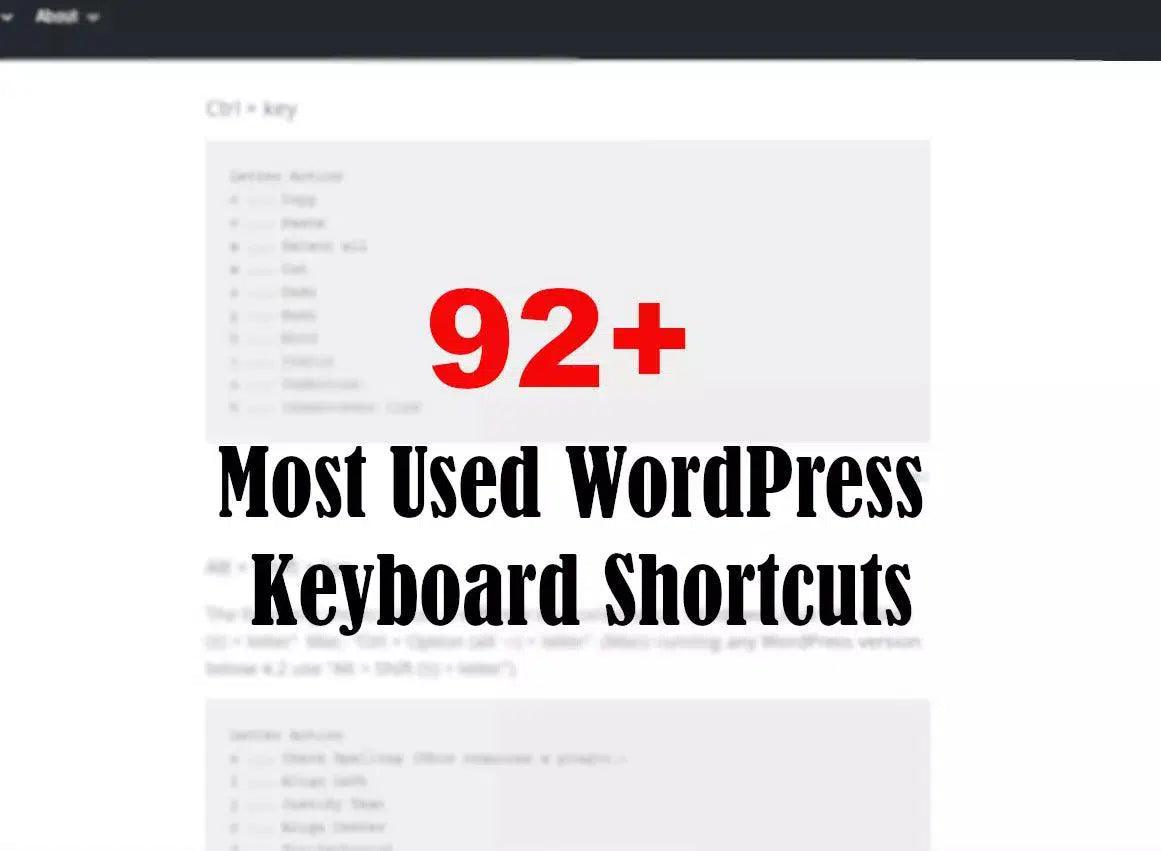How to Discover and Fix Broken Images in WordPress CMS
Images are an integral part of any website or blog. They add visual interest and can help to break up text. However, occasionally you may find that an image on your WordPress site is not displaying properly. This can be frustrating, but fortunately, there are a few things you can do to troubleshoot the issue.
What Is a Broken Image and Why Is It So Important to Fix It?
First of all, What Is a Broken Image and Why Is It So Important to Fix It?
A broken image is an image that fails to load on a website. This can be due to a number of factors, including a slow internet connection, an incorrect file path, or a hosting issue.
Broken images can cause a number of problems for a website, including a negative impact on user experience, search engine optimization, and conversion rates.
User experience is one of the most important factors for any website. If users are unable to view images on a website, they are likely to leave the site and find one that does work. This can result in a loss of traffic and potential customers.
Search engine optimization is also affected by broken images. Search engines crawl websites and index their content. If they encounter broken images, they may not index the site properly, which can lead to lower search engine rankings.
Conversion rates can also be impacted by broken images. If a website uses images to showcase products or services, and those images are not loading, potential customers are less likely to purchase what they are looking for.
Fixing broken images is important for any website that wants to be successful. There are a number of ways to do this, including checking file paths, optimizing images, and using a content delivery network.
Broken images can be frustrating for users and can negatively impact a website in a number of ways. By taking the time to fix them, website owners can improve their site and make sure that it is functioning properly.
Detecting a Broken Image in WordPress Using a Plugin
Fortunately, there’s a WordPress plugin that can help you figure out what’s going on with your broken images. It’s called “Broken Link Checker,” and it does exactly what it sounds like.
Once you install and activate the plugin, it will automatically scan your WordPress site for broken images. When it finds one, it will display an error message that includes the URL of the image and the reason why it’s broken.
This can be very helpful in figuring out what’s going on with your images. It can also help you avoid future issues by letting you know if there’s a problem with the way your images are being uploaded.
If you’re having trouble with broken images on your WordPress site, give “Broken Link Checker” a try. It just might help you figure out the cause of the problem so you can fix it.
Fixing a Broken Image in WordPress in the Old School Way
First, check the file path of the image. If the path is incorrect, the image will not display. To find the correct file path, go to the Media Library and locate the image. Then, click on the image and look for the file path in the URL field.
Next, check to see if the image is being hosted on a third-party site. If so, the image may not display if the site is down or experiencing technical difficulties.
If the image file path is correct and the image is not being hosted on a third-party site, the next step is to check the file permissions. WordPress needs specific file permissions in order to read and write to files on the server. To check the file permissions, connect to your WordPress site via FTP and navigate to the /wp-content/uploads/ folder. Right-click on the image file and select the “File Permissions” option.
The file permissions should be set to “644” for images. If the file permissions are set to anything else, change them to “644” and try reloading the image.
If the image still does not display, the next step is to try regenerating the thumbnail. When an image is uploaded to WordPress, various sizes of the image are created. These sizes are called thumbnails. Sometimes, the thumbnail for the image may become corrupted and this can cause the image to not display properly.
To regenerate the thumbnail, install and activate the Regenerate Thumbnails plugin. Once the plugin is activated, go to Tools » Regen. Thumbnails. Click on the “Regenerate All Thumbnails” button and the thumbnails for all of the images on your site will be regenerated.
If the image still does not display, it’s likely that the image is corrupted. The best way to fix a corrupted image is to re-upload it.
To re-upload the image, go to the Media Library and delete the corrupted image. Then, upload the image again. Make sure to upload the image to the same folder so that the file path remains the same.
If the image still does not display, the final step is to contact your web host and ask them to check the server logs for any errors. They will be able to tell you if there are any problems with the server that could be causing the image to not display.
Hopefully, one of these methods will help you to fix a broken image on your WordPress site.
![[SOLVED] How to Fix Broken Images in WordPress](http://www.coderchamp.com/cdn/shop/articles/1fa3c73d7b1335fa962c404c5874a81a_22877751-27d4-4a50-8a30-d0b31a6a38b1.webp?v=1698714858&width=1500)