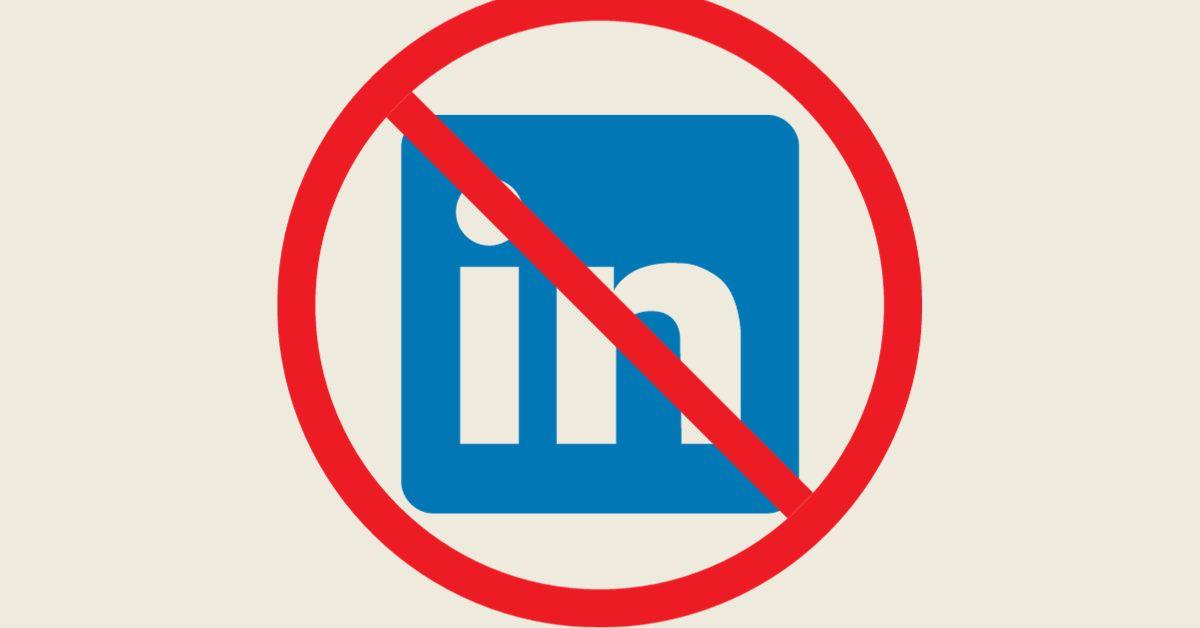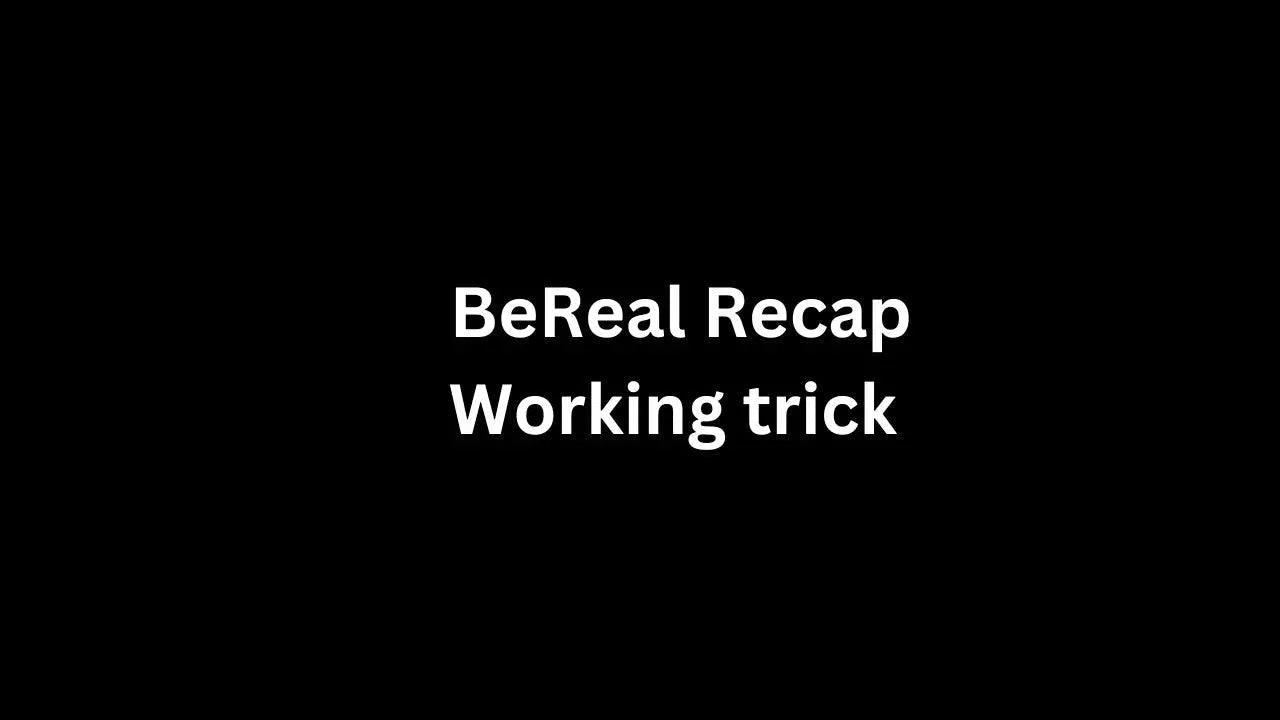LinkedIn has become an indispensable tool in the digital arsenal of professionals, especially in the tech and digital marketing sectors. As you seek to leverage this platform to its fullest, you might consider upgrading to LinkedIn Premium. But is it worth the investment? How does one navigate its features and make informed decisions about its use? This article demystifies LinkedIn Premium for web developers, technical marketers, and tech aficionados, providing practical advice on its value, cost, and features.
Understanding LinkedIn Premium and Its Cost
What Does LinkedIn Premium Offer?
LinkedIn Premium is an upgraded version of LinkedIn's free service. It provides enhanced features such as InMail credits, advanced search filters, more detailed insights about who viewed your profile, and access to a variety of learning resources and courses. For tech professionals, these features can be particularly beneficial for networking, job searching, and skill development.
How Much Does LinkedIn Premium Cost?
As of my last update in April 2023, LinkedIn Premium is offered in different tiers, each tailored to specific needs: Premium Career, Business Plus, Sales Navigator, and Recruiter Lite. Prices range from approximately $30 to $120 per month, varying by region and specific features. Always check LinkedIn’s current pricing to get the most accurate information.
Is LinkedIn Premium Worth It for Tech Professionals?
Enhanced Networking and Job Opportunities
For web developers and technical marketers, LinkedIn Premium can be a game-changer in terms of networking and job opportunities. The ability to send InMails to anyone on LinkedIn, regardless of connection status, opens doors to influential industry leaders and potential employers. Additionally, the “Who’s Viewed Your Profile” feature can be a goldmine for understanding your professional appeal and identifying networking opportunities.
Learning and Development
LinkedIn Premium also offers access to LinkedIn Learning, an extensive library of courses covering a range of technical and soft skills. Staying updated with the latest web technologies, programming languages, or digital marketing trends can give you a significant edge in your career.
Weighing the Investment
However, the benefits need to be weighed against the cost. If you’re actively job searching, seeking to expand your professional network, or investing in continuous learning, LinkedIn Premium may be worth the cost. For those who use LinkedIn sporadically or have a well-established network, the free version might suffice.
How to Cancel LinkedIn Premium
A Step-by-Step Guide
Canceling LinkedIn Premium is straightforward, but it’s important to do it correctly to avoid unintended charges.
- Navigate to Your LinkedIn Settings: Click on your profile icon and go to ‘Settings & Privacy’.
- Select the Premium Subscription Option: Under the ‘Account’ section, find ‘Subscriptions’ and select your Premium subscription.
- Follow the Cancellation Instructions: You’ll be guided through a few steps, confirming your cancellation. Remember to cancel at least a day before your next billing cycle to avoid being charged for another month.
LinkedIn's instructions:
-
Click the Me icon at the top of your LinkedIn homepage.
-
Select Premium features from the dropdown.
-
Click Manage subscription under Premium Account and Features.
- You’ll be redirected to Manage Premium account settings page.
-
Click Cancel subscription.
- Follow the prompts to complete the cancelation.
-
Tap your profile picture.
-
Tap Premium features.
-
Tap the Dropdown next to Subscription details under Premium Account and Features.
-
Tap Manage subscription.
- You’ll be redirected to Manage Premium account settings page.
-
Tap Cancel subscription.
- Follow the prompts to complete the cancelation.
Note for iOS users: Due to Apple's privacy policies, you can’t cancel a LinkedIn Premium subscription purchased via iTunes directly on LinkedIn. If you’ve bought your Premium subscription via iTunes or the App Store, you’ll be able to begin the cancellation process on the LinkedIn desktop or the LinkedIn mobile app. You’ll then be redirected to the iTunes subscription management settings page to complete the process. Learn how to cancel LinkedIn Premium subscription purchased via iTunes.
Note for Android users: LinkedIn Premium subscription purchased on an Android device via Google Play Store can be cancelled using the LinkedIn desktop site, LinkedIn mobile app, Google Play desktop or the Google Play mobile app. Learn how to cancel LinkedIn Premium subscription purchased via Google Play Store.
Important: To avoid getting charged for another billing cycle, you need to cancel your plan at least one day before your next scheduled billing date. If you’ve missed canceling your Premium trial and have been charged for your Premium subscription, please refer to LinkedIn refund policy. If you have a billing related issue, please contact us.
Note for iOS users: Due to Apple's privacy policies, you can’t cancel a LinkedIn Premium subscription purchased via iTunes directly on LinkedIn. If you’ve bought your Premium subscription via iTunes or the App Store, you’ll be able to begin the cancellation process on the LinkedIn desktop or the LinkedIn mobile app. You’ll then be redirected to the iTunes subscription management settings page to complete the process. Learn how to cancel LinkedIn Premium subscription purchased via iTunes.
Note for Android users: LinkedIn Premium subscription purchased on an Android device via Google Play Store can be cancelled using the LinkedIn desktop site, LinkedIn mobile app, Google Play desktop or the Google Play mobile app. Learn how to cancel LinkedIn Premium subscription purchased via Google Play Store.
Important: To avoid getting charged for another billing cycle, you need to cancel your plan at least one day before your next scheduled billing date. If you’ve missed canceling your Premium trial and have been charged for your Premium subscription, please refer to LinkedIn refund policy. If you have a billing related issue, please contact us.
Tips for a Smooth Cancellation
- Check for Refunds: LinkedIn typically doesn’t offer refunds, but it's worth checking the latest policy in case of changes.
- Remember the End Date: Note the date when your Premium features will end, especially if you’re in the middle of job searching or course taking.
Can LinkedIn Premium See Anonymous Views?
Understanding Profile Viewing Options
LinkedIn allows users to view profiles anonymously, which raises the question: can Premium users see who viewed their profile in anonymous mode? The short answer is no. Even with Premium, if someone views your profile anonymously, their identity remains hidden. This ensures user privacy but can be a limitation for those trying to understand their profile reach fully.
Tips for Maximizing Profile Views
- Optimize Your Profile: Ensure your profile is complete and reflects your skills and experience, especially in technical and digital marketing fields.
- Engage Actively: Regularly post updates, articles, and engage with others’ content to increase your visibility.
LinkedIn Premium and Private Mode Viewing
Can Premium Users See Private Mode Visitors? One of the most common misconceptions about LinkedIn Premium is its ability to reveal the identities of users browsing in private mode. To clarify, even Premium subscribers cannot see the details of users who visit their profile in private mode. LinkedIn respects user privacy, and when someone chooses to browse anonymously, this choice is honored regardless of the viewer’s subscription status.
Interactions Between Premium Members and Anonymous Profile Viewers
Can a Premium Member View My Profile if I Browsed Anonymously? If you view a LinkedIn profile anonymously, your identity remains hidden, even if the profile owner is a Premium member. LinkedIn Premium offers advanced insights and additional data about profile viewers, but it does not override the platform’s privacy settings which protect anonymous users.
Changing to Anonymous Mode After Viewing Profiles
Will Users Know if I Viewed Their Profile Before Switching to Anonymous? If you initially viewed someone’s LinkedIn profile with your visibility settings fully open, then later changed to anonymous mode, your visibility at the time of the profile view is what matters. In other words, the person whose profile you viewed will see your information as it was during your visit, not as it is after you change your settings. It’s important to set your desired privacy level before engaging in profile viewing if you wish to remain anonymous.
The Effectiveness of Switching to Private Viewing After Profile Visits
Does Switching to Private Mode After Viewing a Profile Maintain Anonymity? If you switch to LinkedIn’s private viewing mode after clicking on someone's profile, the change only affects future activities. This means that if you viewed a profile in public mode, the person will see that you viewed their profile, regardless of any subsequent switch to private mode. To ensure your browsing activity remains anonymous, you must activate the private mode before visiting any profiles.
Frequently Asked Questions (FAQs) About LinkedIn Premium for Tech Professionals
Q1: What specific features does LinkedIn Premium offer for tech professionals?
- A1: LinkedIn Premium provides enhanced networking opportunities, InMail credits, advanced search filters, detailed insights on profile views, and access to a vast library of learning resources and courses. These features are particularly beneficial for web developers and tech marketers for career advancement and skill enhancement. Learn more about LinkedIn Premium features.
Q2: How much does LinkedIn Premium cost, and are there different plans?
- A2: As of my last update in April 2023, LinkedIn Premium offers various tiers, including Premium Career, Business Plus, Sales Navigator, and Recruiter Lite. Prices range from approximately $30 to $120 per month. Always check LinkedIn’s current pricing for the most accurate information.
Q3: Is LinkedIn Premium worth the investment for professionals in the tech industry?
- A3: The value of LinkedIn Premium depends on your professional goals and usage. It's highly beneficial for active job seekers, those expanding their network, or individuals committed to continuous learning. However, for sporadic users or those with established networks, the free version might be sufficient. Read more on evaluating LinkedIn Premium’s value.
Q4: How can I cancel my LinkedIn Premium subscription, and what are the key things to remember during cancellation?
- A4: To cancel LinkedIn Premium, navigate to your account settings and follow the steps under the subscription section. Ensure you cancel at least a day before the next billing cycle to avoid additional charges. Be aware that LinkedIn typically doesn’t offer refunds. For detailed instructions, visit Canceling Your LinkedIn Premium Subscription.
Q5: Can LinkedIn Premium users see who viewed their profile in anonymous mode?
- A5: No, LinkedIn Premium does not allow users to see the identities of people who have viewed their profiles anonymously. This feature maintains the privacy of users who choose to browse in anonymous mode. More information can be found on LinkedIn’s Profile Viewing Options.
Q6: How can I make the most out of my LinkedIn Premium account as a web developer or tech marketer?
- A6: Optimize your profile with relevant skills and experience, use InMail strategically for networking, take advantage of advanced search filters for targeted outreach, and regularly engage with LinkedIn Learning courses to enhance your skillset. Explore Best Practices for LinkedIn Premium Users.
Q7: What are the best practices for optimizing my LinkedIn profile to attract more views?
- A7: Ensure your profile is complete with a professional photo, detailed work experience, and relevant skills. Regularly share and engage with content in your field, and use keywords strategically in your profile to improve visibility in searches. For tips on profile optimization, visit Creating a LinkedIn Profile.
Q8: Are there any upcoming features or changes in LinkedIn Premium that tech professionals should be aware of?
- A8: LinkedIn frequently updates its platform with new features and changes. It's advisable to stay updated by following LinkedIn’s official blog or subscribing to newsletters that focus on social media and professional networking trends.
Q9: How does LinkedIn Learning within Premium differ from other online learning platforms?
- A9: LinkedIn Learning is integrated with your professional profile, allowing for seamless showcasing of completed courses. It also offers a curriculum specifically tailored to professional development, with a strong focus on business, technology, and creative skills. Find out more at LinkedIn Learning.
Q10: Can I trial LinkedIn Premium before committing to a subscription?
- A10: Yes, LinkedIn often offers a free trial period for its Premium subscription. This allows users to experience the full range of Premium features before making a financial commitment. Check LinkedIn's current offers for the most recent trial options.
If you have more questions or would like to share your experiences with LinkedIn Premium, please comment below. Your insights can greatly assist the tech community in making informed decisions about using LinkedIn as a career advancement tool.
Conclusion: Balancing Cost and Benefit
LinkedIn Premium offers a suite of advanced features that can be particularly beneficial for tech professionals seeking to expand their network, access learning resources, or find new career opportunities. However, the decision to invest in Premium should be based on your individual professional needs and usage patterns. Canceling is easy if you find the service isn’t meeting your expectations.
We encourage you to share your experiences with LinkedIn Premium in the comments below. Have you found it valuable for your professional growth in the tech industry? What tips or insights have you discovered that could benefit others? Your input could be a valuable resource for fellow tech professionals navigating the LinkedIn landscape.