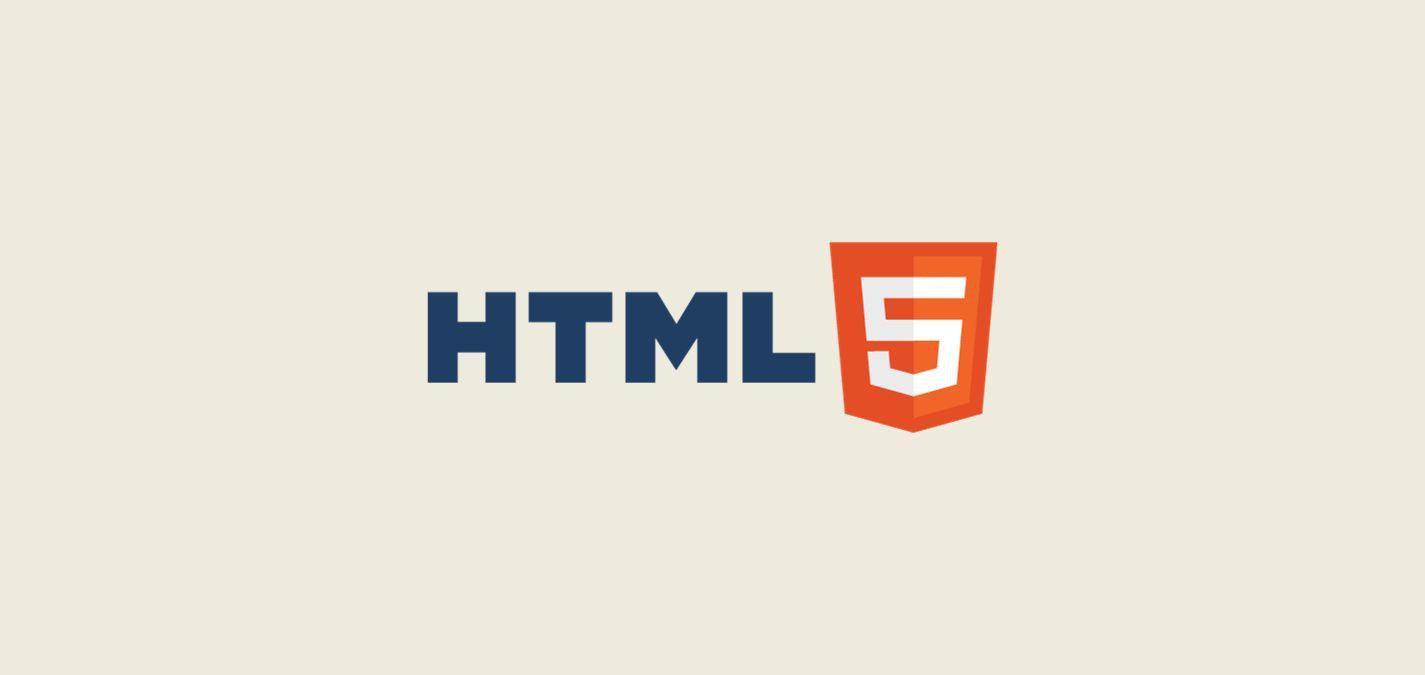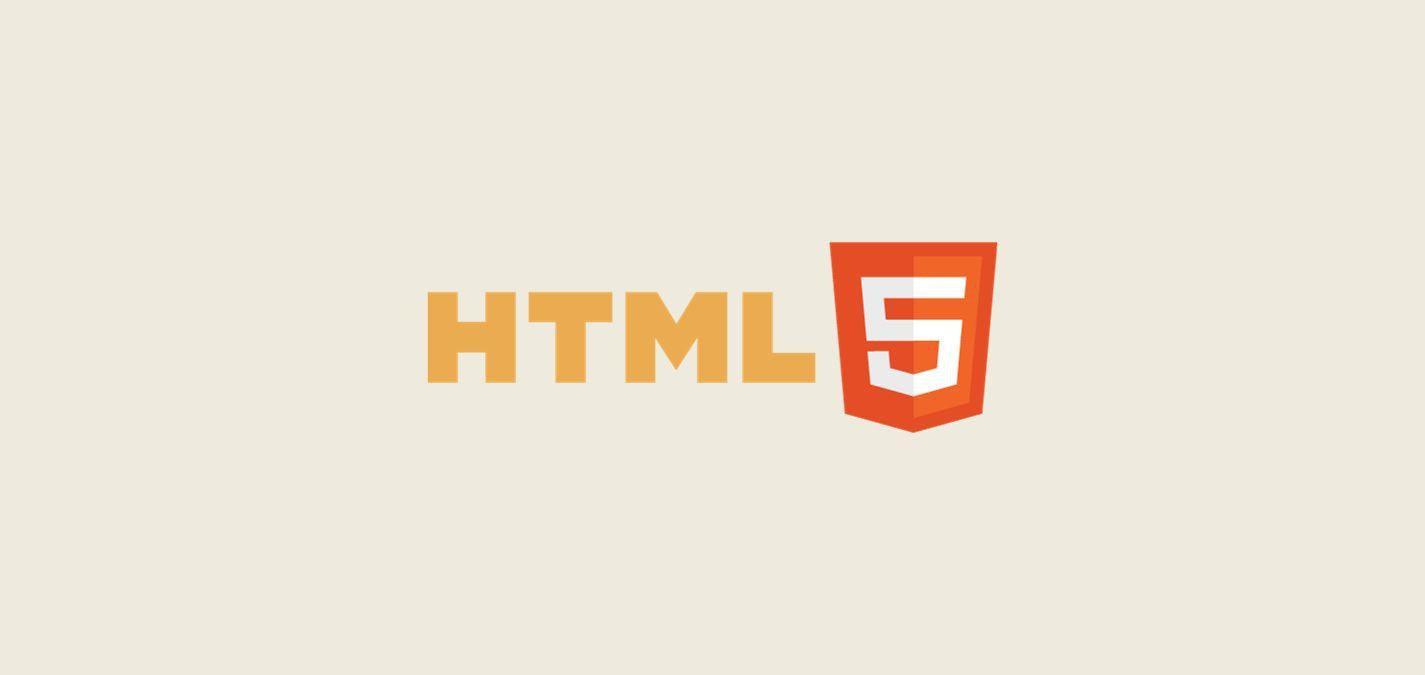Responsive Web Design Techniques
Understanding Responsive Design
In today's digital landscape, users access the web from a variety of devices ranging from mobile phones and tablets to desktop computers. As a result, responsive web design has transitioned from being a luxury to an absolute necessity.
The Importance of Mobile-First Development
With over half of global web traffic coming from mobile devices, mobile-first development is more than just a trend; it's a best practice. Designing with mobile in mind ensures that layouts look stunning on smaller screens, then scaling up for desktop.
Example:
body {
font-size: 16px;
}
@media only screen and (min-width: 600px) {
body {
font-size: 18px;
}
}
Fluid Grids and Flexible Images
Fluid grids employ percentages instead of fixed pixels, ensuring that layouts adjust seamlessly to any screen size. Similarly, flexible images resize within their containing elements.
Example:
.container {
width: 100%;
max-width: 1200px;
}
img {
max-width: 100%;
height: auto;
}Media Queries Deep Dive
Basic Structure of Media Queries
Media queries are the foundation of responsive design. They allow developers to apply styles based on device characteristics, like its width.
Example:
@media only screen and (max-width: 600px) {
/* Styles for devices with a width of 600px or less */
}
Designing for Different Device Sizes
It's essential to cater to varying device breakpoints, ensuring optimal user experience from smartphones to large monitors.
Example:
/* Smartphones */
@media only screen and (max-width: 480px) {...}
/* Tablets */
@media only screen and (min-width: 481px) and (max-width: 1024px) {...}
/* Desktops */
@media only screen and (min-width: 1025px) {...}Responsive Frameworks and Libraries
Bootstrap's Grid System
Bootstrap remains the go-to framework for many developers. Its grid system allows for rapid layout designs across various device sizes. Simply apply classes like .col-md-6 or .col-lg-4 to define column widths on medium or large devices.
Foundation, Bulma, and Alternatives
While Bootstrap dominates, Foundation and Bulma offer unique features and design aesthetics. These frameworks have their own grid systems and components, catering to different project requirements.
Testing and Debugging Responsive Designs
Tools for Emulating Mobile Devices
Modern browsers, such as Chrome and Firefox, come with developer tools that simulate various devices, making testing straightforward. By switching between device views, developers can ensure consistency across platforms.
Common Responsive Design Pitfalls
- Overlooking touch targets on mobile, leading to poor UX.
- Ignoring load times which can dramatically increase on mobile if not optimized.
Conclusion: Building for Every Device
Incorporating responsive design isn't an option anymore; it's a standard. Embrace these techniques to ensure your website looks and functions perfectly on every device.
Embedding Multimedia in HTML
Basics of Multimedia Integration
Understanding Media Formats and Compatibility
Different browsers and devices support various media formats. For optimal compatibility, consider formats like MP4 for video and MP3 for audio, widely accepted across platforms.
Benefits of Multimedia on Web Pages
Engaging multimedia content, from animations to videos, enhances user engagement, dwell time, and overall user experience.
Embedding Audio and Video
Using the <audio> and <video> Tags
HTML5 introduced native support for multimedia content through the <audio> and <video> elements.
Example:
<video controls width="250">
<source src="path_to_video.mp4" type="video/mp4">
Your browser does not support the video tag.
</video>
Controls, Autoplay, and Accessibility Considerations
While embedding multimedia, it's crucial to provide user controls. Though autoplay might seem appealing, it can be intrusive, especially with audio. Always ensure videos have subtitles, and audio content has transcriptions for accessibility.
Interactive Multimedia Elements
Canvas for Dynamic Graphics
The <canvas> element enables drawing graphics on the fly using JavaScript, ideal for animations, game graphics, and data visualizations.
Example:
<canvas id="myCanvas" width="200" height="100"></canvas>
SVG for Scalable Vector Graphics
SVGs are XML-based and resolution-independent, making them perfect for icons, logos, and intricate designs that need to be sharp on all screen resolutions.
Example:
<svg width="100" height="100">
<circle cx="50" cy="50" r="40" stroke="black" stroke-width="3" fill="red" />
</svg>
Best Practices for Multimedia Embedding
Considering Page Load Times
Heavy multimedia elements can slow down page loads. Consider using lazy loading, optimizing media files, and utilizing CDNs for faster content delivery.
Ensuring Mobile Compatibility
Always test multimedia elements on mobile devices. A video that looks excellent on desktop might not render or play correctly on a mobile device.
Conclusion: Enhancing User Experience with Multimedia
Multimedia, when integrated correctly, can transform the aesthetics and functionality of a web page. Always keep the user in mind, optimizing for speed, compatibility, and engagement. For an even deeper dive, check out our ultimate guide to HTML and the essential HTML code snippets every developer should know.