Introduction to HTML
Whether you're a newbie stepping into the web development world or a veteran coder refreshing your knowledge, understanding HTML is fundamental. As the backbone of almost every website you interact with, HTML stands tall in the realm of web technologies. Let's embark on this journey to uncover the magic behind those web pages.
What is HTML? Definition and Purpose
HTML stands for HyperText Markup Language. In simple terms, it is the standard language for creating and designing web pages. But let's break that down:
-
HyperText: Refers to the way in which web pages (or documents) can be linked together. Hence, the "web" in World Wide Web.
-
Markup Language: Unlike programming languages, which are used for computation, a markup language is used to structure content. It's all about annotating the content, telling the browser, “This is a heading,” “This is a paragraph,” or “This is a link.”
Consider a book. If the words and content are what you want to convey, HTML would be the table of contents, chapters, headings, and footnotes, providing structure and meaning.
Example:
<html>
<head>
<title>My First Web Page</title>
</head>
<body>
<h1>Welcome to My Website</h1>
<p>This is a paragraph about the website.</p>
<a href="https://www.example.com">Visit Example.com</a>
</body>
</html>
In the above example:
-
<!DOCTYPE html>tells the browser to expect HTML5. -
Everything between
<html>tags is the content of the web page. -
The
<head>section can contain meta information and other data not visible on the main page. -
<title>determines the title you see on the browser tab. -
<body>contains everything you see in the main browser window.
Brief History: From HTML 1.0 to HTML5
HTML has a rich history, evolving over time to meet the needs of designers, developers, and users:
-
HTML 1.0 (1993): The pioneer! It was the first official version, used mainly for basic document structuring.
-
HTML 2.0 (1995): A standardized version that included forms, allowing users to input data.
-
HTML 3.2 (1997): Introduced tables and scripts, offering a richer web experience.
-
HTML 4.01 (1999): A significant jump that introduced the separation of content and design, mainly via CSS. It emphasized on making web content more accessible.
-
XHTML (2000): An effort to make HTML more extensible and increase interoperability with other data formats.
-
HTML5 (2014): A groundbreaking version! It introduced semantic elements (
<header>,<footer>,<article>, and others), multimedia elements like<video>and<audio>, and a host of APIs for complex web applications.
Example of HTML5 features:
<video width="320" height="240" controls>
<source src="movie.mp4" type="video/mp4">
Your browser does not support the video tag.
</video>
In the above, the <video> tag enables native video playback in browsers, a feature not possible in earlier versions without plugins.
Importance in Web Development & Modern Browsers
HTML is more than just a markup language. It's the foundation upon which the web stands. Here's why it's crucial:
-
Universal Language of the Web: Every web browser is built to understand HTML. From Chrome to Firefox, Safari to Edge, each interprets and displays HTML content.
-
Access to a Global Audience: With HTML, your content can be accessed globally, regardless of device or platform.
-
Flexibility with Design and Functionality: Paired with CSS for styling and JavaScript for functionality, HTML provides a robust foundation for interactive and aesthetically pleasing web experiences.
-
Integration with Modern Tech: HTML5, the latest version, integrates seamlessly with modern technologies, paving the way for mobile optimization, multimedia integration, and even virtual reality on the web.
Example of HTML's flexibility:
<!-- Using Canvas for drawing -->
<canvas id="myCanvas" width="200" height="100" style="border:1px solid;">
Your browser doesn't support the HTML5 canvas tag.
</canvas>
<script>
var canvas = document.getElementById("myCanvas");
var ctx = canvas.getContext("2d");
ctx.fillStyle = "#FF0000";
ctx.fillRect(0, 0, 150, 75);
</script>
The above example uses the HTML5 <canvas> element paired with JavaScript, illustrating HTML's adaptability with other technologies.
Basic Structure and Elements
To truly master HTML, one must delve into its building blocks. These are the foundational elements that together create intricate web pages. Let’s explore the basic structures and tags that give life to content on the web.
The DOCTYPE Declaration and Its Evolution
DOCTYPE is a declaration, not a tag or an element. It informs the browser about the version of HTML the document is written in. This helps browsers render content correctly.
Historical Context:
-
HTML 4.01:
<!DOCTYPE HTML PUBLIC "-//W3C//DTD HTML 4.01 Transitional//EN" "http://www.w3.org/TR/html4/loose.dtd"> -
XHTML:
<!DOCTYPE html PUBLIC "-//W3C//DTD XHTML 1.0 Transitional//EN" "http://www.w3.org/TR/xhtml1/DTD/xhtml1-transitional.dtd"> -
HTML5:
<!DOCTYPE html>
The shift towards a simpler declaration in HTML5 was driven by the need for a cleaner, more streamlined syntax. The succinct <!DOCTYPE html> covers all the bases without overcomplicating things.
Anatomy of an HTML Document: HTML, HEAD, and BODY
Every HTML document follows a basic structure comprising three main sections:
-
HTML: The root element that wraps the whole content.
-
HEAD: This section contains meta-information about the document, links to stylesheets, scripts, and more. It’s not rendered as main content.
-
BODY: This is where all the visible content resides. Everything you see in the main browser window—texts, images, links, etc.—is within the body.
Simple Document Structure:
<html>
<head>
<title>Document Title</title>
</head>
<body>
<!-- Visible content goes here -->
</body>
</html>
Common Tags: Their Purpose and Usage
Dive into some of the most frequently used HTML tags:
-
Paragraph (
<p>): Defines a paragraph. Every<p>tag creates a new block of text.<p>This is a sample paragraph.</p> -
Headings (
<h1>to<h6>): Denote six levels of headings, with<h1>being the highest or most important and<h6>the least. These provide a hierarchical structure to content.<h1>Main Title</h1> <h2>Sub-title</h2> -
Anchor (
<a>): Used to define hyperlinks, connecting one page to another.<a href="https://www.example.com">Visit Example</a> -
Image (
<img>): Embeds images. Always pair it with the 'src' attribute to specify the image source.<img src="image.jpg" alt="Description of Image">
The 'alt' attribute provides a text description of the image for accessibility reasons, helping screen readers and when images fail to load.
Comments in HTML
Comments are essential for developers but remain invisible to users. They can provide clarity, leave notes, or temporarily disable chunks of code without deleting them.
Syntax for comments:
<!-- This is a comment -->
In the browser, this comment won't be rendered, but if you look at the page's source code, you can see it clearly.
Understanding and mastering these basic structures and elements is a significant step in the journey of HTML mastery. As you proceed, remember that practice makes perfect. Experiment, build, break, and rebuild—that’s the essence of web development!
Attributes and Values
As we dive deeper into the intricate world of HTML, understanding attributes is paramount. They're like the secret ingredients in a recipe, adding flavor and detail to the main components. Let's unveil the mysteries surrounding these essential pieces of HTML.
What are Attributes? An Introduction
Attributes provide additional information about an element and always come in name/value pairs like: name="value".
Consider a building. If elements (<p>, <a>, <img>, etc.) are the main structures like walls, doors, and windows, attributes are the finer details—the color of the walls, the type of door handle, or the design of the window panes.
Example:
<a href="https://www.example.com" title="Go to example.com">Visit Example</a>
In the above:
-
<a>: This is the anchor element, used for hyperlinks. -
href: An attribute, specifying the web address the link points to. -
title: Another attribute, offering additional information, typically displayed as a tooltip when hovered over.
Global Attributes Available to All Elements
Global attributes are special. They can be paired with any HTML element, giving them a wide range of applicability.
Some prominent global attributes include:
-
class: Assigns a class name to an element. Especially useful for styling multiple elements with CSS or targeting them with JavaScript.<p class="highlighted">This paragraph has a class.</p> -
id: Provides a unique ID to an element. This ensures the element can be specifically targeted with CSS or JavaScript.<h2 id="section-title">Unique Section Title</h2> -
style: Incorporates inline CSS styles.<div style="color: blue;">Blue-colored text.</div> -
title: Gives supplementary information about an element, typically displayed as a tooltip on hover.<abbr title="Hypertext Markup Language">HTML</abbr> -
data-*: Allows you to store custom data private to the page or application.<article data-columns="3" data-index-number="12345" data-parent="articles">...</article>
This is just a snippet. The full list of global attributes is vast, and each serves its unique purpose.
Specifying Multiple Attributes: Do's and Don'ts
When dealing with multiple attributes, there's a certain etiquette to follow:
Do's:
-
Order Doesn't Matter: Whether you write
<img src="image.jpg" alt="Description">or<img alt="Description" src="image.jpg">, both are correct. -
Space Between Attributes: Always ensure there’s a space between one attribute and the next.
<a href="https://www.example.com" target="_blank">Open Link</a> -
Use Quotes: Always encase attribute values in quotes. Though some browsers may understand without them, it's best practice.
<meta charset="UTF-8">
Don'ts:
-
Avoid Duplicate Attributes: An element should never have the same attribute twice.
❌ Incorrect:
<input type="text" type="password"> -
Don't Omit Mandatory Attributes: Some elements have attributes that are essential for their functioning, like
srcin<img>. Always include them.❌ Incorrect:
<img alt="Description">
Knowing when and how to use attributes can enhance the functionality and aesthetics of your web pages. They're the unsung heroes behind the intricacies of the digital interfaces we interact with daily. As you advance, these nuances will become second nature, paving the way for more complex and engaging web projects.
Forms and Input Elements
In the realm of web interactivity, forms stand as gateways to user input—be it signing up for a newsletter, voting in an online poll, or making a purchase. Delving into forms and their associated elements is a rite of passage for every web developer.
Anatomy of an HTML Form: <form> Element
The <form> element acts as a container for various input elements and defines where the form data should be sent upon submission.
Primary Attributes:
-
action: Specifies the URL to which form data should be sent. -
method: Determines the HTTP method (typically "GET" or "POST") used when sending form data. -
enctype: Defines the encoding type for the form data, especially vital for forms that upload files.
Basic Form Structure:
<form action="/submit.php" method="post">
<!-- Input elements go here -->
<input type="submit" value="Submit">
</form>
Comprehensive Overview of Input Types
The <input> element is versatile, with its behavior determined by the type attribute. Let's delve into a selection of the most common types:
-
text: A single-line text input.<input type="text" name="username" placeholder="Enter Username"> -
password: Similar to "text", but characters are obscured.<input type="password" name="password"> -
radio: Lets users select one option from a set.<input type="radio" name="gender" value="male"> Male <input type="radio" name="gender" value="female"> Female -
checkbox: Allows multiple selections from a set.<input type="checkbox" name="interests" value="books"> Books <input type="checkbox" name="interests" value="music"> Music -
submit: Sends form data to the server.<input type="submit" value="Register">
... and many more, including email, file, hidden, date, etc. Each type is tailored for specific kinds of input, making forms highly adaptable to various needs.
Labels, Placeholders, and Legends
-
<label>: Provides a text description for an input element, enhancing accessibility.<label for="username">Username:</label> <input type="text" id="username" name="username">Clicking on the label focuses the associated input, improving user experience.
-
placeholder: Offers a hint or a sample value for an input field.<input type="text" name="email" placeholder="example@email.com"> -
<fieldset>and<legend>: Group related elements in a form, and provide a title for the group, respectively.<fieldset> <legend>Shipping Address</legend> <!-- Address input fields go here --> </fieldset>
Form Validation: Required, Pattern, and More
HTML5 introduced native form validation, enhancing user experience without relying on JavaScript alone:
-
required: Ensures an input field must be filled out.<input type="text" name="name" required> -
pattern: Enforces a regex pattern the input value must match.<input type="text" name="zip" pattern="\d{5}" title="Five-digit zip code"> -
minandmax: Specify the acceptable range fornumberanddateinputs.<input type="number" name="age" min="1" max="100">
Remember, while front-end validation enhances usability, always validate form data on the server side as well. Front-end validation can be bypassed by malicious users.
Mastering forms is pivotal for any developer aiming to create interactive and dynamic web applications. They bridge the gap between users and servers, making the web a two-way communication platform. With the tools and knowledge at your disposal, you're well on your way to harnessing the full power of web interactivity.
Links and Navigation
Hyperlinks are the backbone of the web. Without them, the vast interconnected web space would just be isolated islands of information. This section shines a light on crafting links, establishing smooth navigation, and understanding the underlying attributes that enrich user experience.
Creating Internal & External Hyperlinks
Links, represented by the <a> (anchor) element, allow for navigation between web resources. They can point to different websites (external links) or resources within the same site (internal links).
-
External Hyperlinks: Point to resources on different domains.
<a href="https://www.example.com">Visit Example</a> -
Internal Hyperlinks: Direct users to content within the same website. Often used for site navigation.
<a href="/about.html">About Us</a>
Navigating Within a Page: Bookmark Links
For long pages, jumping to specific sections without scrolling is facilitated by bookmark links.
-
Setting the Bookmark: Use the
idattribute on any element to mark a section.<h2 id="sectionA">Section A</h2> -
Linking to the Bookmark: Create a link with a URL fragment (
#followed by theidvalue).<a href="#sectionA">Go to Section A</a>
Clicking this link will instantly scroll the page to "Section A".
The Rel Attribute: "nofollow", "noopener", and More
The rel (relationship) attribute defines the relationship between the linked resource and the current document. It provides additional information and offers control over how links are treated.
-
nofollow: Informs search engines not to follow the link or associate link-credit.<a href="https://www.external-site.com" rel="nofollow">External Link</a> -
noopener: Opens the new page without giving it access to the originating page's context. Often paired withtarget="_blank"to enhance security.<a href="https://www.newpage.com" target="_blank" rel="noopener">Open New Page</a> -
noreferrer: Combines the effects ofnofollowandnoopener, also preventing theRefererheader from being sent.<a href="https://www.differentpage.com" target="_blank" rel="noreferrer">Different Page</a>
Using these attributes judiciously ensures a combination of SEO optimization, security, and user experience enhancement.
Navigating the vast seas of the internet is made possible by links. They're akin to bridges connecting islands or roads linking cities. A well-structured navigation system empowers users, making their journey through the web efficient and enjoyable. Embrace the power of links and witness the transformation in how users engage with content.
Images and Multimedia
Visual elements breathe life into web pages, turning plain text into rich, engaging experiences. From vibrant images to compelling videos, multimedia elements are indispensable. Here, we'll explore the art of embedding these assets, the distinction between graphic types, and the revolution of modern multimedia components.
Embedding Images & Videos: Best Formats & Practices
-
Images: The
<img>element is your go-to for embedding pictures. Always include thealtattribute as it provides a text description for accessibility and in cases where the image doesn't load.<img src="path/to/image.jpg" alt="A descriptive text">Formats:
- JPEG: Suitable for photographs.
- PNG: Best for images with transparency.
- GIF: For simple animations.
- WEBP: Modern format with good compression rates.
-
Videos: Use the
<video>element, ensuring you provide controls for user experience.<video controls> <source src="path/to/video.mp4" type="video/mp4"> Your browser does not support the video tag. </video>Formats:
- MP4: Widely supported and recommended for the web.
- WEBM: A good alternative to MP4, especially for open-source projects.
- OGG: Less common, but usable for some web projects.
SVG vs. Raster Graphics
Raster Graphics (or Bitmaps) are composed of individual pixels. JPEG, PNG, and GIF are all raster formats. They tend to lose quality when scaled up.
SVG (Scalable Vector Graphics), as the name suggests, are vector-based. They use mathematical formulas to depict images, enabling them to scale without quality loss.
Comparison:
-
Resolution Independence: SVG shines here. No matter how you scale, it remains crisp.
-
File Size: For simple graphics, SVGs are typically smaller. Complex images, like photographs, are best as rasters.
-
Interactivity & Animation: SVGs can be manipulated with CSS and JavaScript.
To embed SVG:
<img src="path/to/image.svg" alt="Description">
Or directly include SVG code:
<svg width="100" height="100">
<circle cx="50" cy="50" r="40" fill="blue"></circle>
</svg>
Modern Multimedia: Video, Audio, and the <canvas> Element
-
Audio: The
<audio>element embeds sound content. Like<video>, always offer controls.<audio controls> <source src="path/to/audio.mp3" type="audio/mpeg"> Your browser does not support the audio element. </audio> -
Canvas: The
<canvas>element allows for dynamic, scriptable rendering of 2D shapes and bitmap images. It's a playground for graphical applications on the web.<canvas id="myCanvas" width="200" height="100"></canvas>The real magic happens when you incorporate JavaScript to manipulate the canvas, enabling things like real-time graphics and data visualizations.
The integration of images and multimedia is both an art and science. While it's essential to create visually appealing pages, it's equally crucial to optimize performance and maintain accessibility. Striking the right balance is key. With a grip on the tools and best practices, you're poised to weave multimedia elements seamlessly into your web tapestry.
Tables, Lists, and Data Representation
Data presentation is at the core of web content, helping users quickly discern and assimilate information. Whether it's the structured elegance of tables, the ordered simplicity of lists, or the illustrative power of figures, HTML offers myriad tools for presenting data coherently.
Crafting Semantic Tables with <thead>, <tbody>, and <tfoot>
Tables aren't just a grid of cells; they are a structured means of representing relational data.
-
<thead>: Contains the table's header. This usually encapsulates column names.<thead> <tr> <th>Name</th> <th>Age</th> </tr> </thead> -
<tbody>: Houses the main data of the table.<tbody> <tr> <td>Alice</td> <td>30</td> </tr> <tr> <td>Bob</td> <td>25</td> </tr> </tbody> -
<tfoot>: Usually used for summarizing table data, like totals.<tfoot> <tr> <td>Total People</td> <td>2</td> </tr> </tfoot>
Together, these elements allow for the creation of semantic tables that provide a clearer understanding of the encapsulated data.
Lists Beyond <ul> & <ol>: Definition Lists (<dl>)
While unordered (<ul>) and ordered (<ol>) lists are widely recognized, definition lists offer a unique way to present pairs of terms and descriptions.
-
<dl>: The enclosing tag for a definition list. -
<dt>: Represents the term being defined. -
<dd>: Contains the definition or description of the term.
<dl>
<dt>HTML</dt>
<dd>HyperText Markup Language, the standard for creating web pages.</dd>
<dt>CSS</dt>
<dd>Cascading Style Sheets, a language used for styling web content.</dd>
</dl>
Displaying Complex Data with <figure> and <figcaption>
For content that is referenced from the main content but can stand alone – like illustrations, diagrams, photos, or code listings – the <figure> element is ideal.
-
<figure>: Encloses the content being referenced. -
<figcaption>: Provides a caption or explanation for the content within<figure>.
<figure>
<img src="path/to/image.jpg" alt="A descriptive image">
<figcaption>A caption describing the image's significance.</figcaption>
</figure>
The combination of <figure> and <figcaption> ensures that complex data or illustrations are presented with clarity, allowing users to better understand their context.
Articulating data in a way that's easy to grasp is both a necessity and an art. From tables to lists to figures, each element offers a unique mechanism for data representation. With these tools at your disposal, you're set to create web pages that not only inform but also enrich the user's understanding.
Semantic HTML5 Elements
The rise of HTML5 ushered in an era where web pages aren't just about displaying content but also about understanding and structuring it meaningfully. Semantic elements instruct browsers, search engines, and assistive tools about the type and role of content, paving the way for enhanced SEO, user experience, and accessibility.
Why Semantic HTML Matters: SEO and Accessibility
1. Enhanced Search Engine Optimization (SEO):
- Semantic elements offer search engines a better understanding of the content structure. For instance, the
<article>tag indicates a self-contained composition, assisting search engines in identifying content relevancy.
2. Improved Accessibility:
- Assistive technologies rely on structured content to interpret web pages correctly. Semantic elements ensure that screen readers, for example, can effectively narrate content, providing an inclusive browsing experience.
3. Streamlined Styling and Scripting:
- Using specific elements like
<nav>for navigation or<footer>for footer content, developers can target styles and scripts more effectively, reducing guesswork and improving site maintenance.
New Structural Elements: <nav>, <aside>, <figure>, etc.
HTML5 introduced numerous structural elements to better define content:
1. <nav>: Represents a container for navigation links.
<nav>
<a href="/">Home</a>
<a href="/about">About</a>
</nav>
2. <article>: Encapsulates a self-contained composition. Ideal for blog posts, news stories, or comments.
<article>
<h2>Title of the article</h2>
<p>Content goes here...</p>
</article>
3. <aside>: Houses content that's tangentially related to content around it, and which can be considered separate.
<aside>
<h3>Related Links</h3>
<ul>
<li><a href="#">Related topic 1</a></li>
<li><a href="#">Related topic 2</a></li>
</ul>
</aside>
4. <section>: Represents a standalone section of content that makes sense on its own.
<section>
<h2>Introduction</h2>
<p>Some introductory content...</p>
</section>
5. <header> and <footer>: Define the header and footer of a page or section respectively.
Interactive Elements: <details>, <summary>, and <dialog>
These elements enhance interactivity:
1. <details> & <summary>: Together, they create an interactive widget where <summary> offers a visible heading, and <details> holds the content that can be shown or hidden.
<details>
<summary>Click to expand</summary>
<p>This is the detailed content that was hidden.</p>
</details>
2. <dialog>: Represents a container for dialog boxes or window subcontent. It can be modals, pop-up alerts, or even custom dropdowns.
<dialog open>
<p>This is a simple dialog box.</p>
</dialog>
Embracing semantic elements is more than a nod to best practices. It's about ensuring your content is presented, understood, and accessed in the best way possible. As the digital world emphasizes SEO and accessibility, a solid grasp of these elements is not just recommended; it's essential.
CSS and Styling vs. HTML
While HTML provides the foundational structure for web content, it's CSS (Cascading Style Sheets) that injects life into these structures, allowing for captivating presentations. Diving into the world of CSS, it's crucial to understand its cascading nature, modern layout tools, and the dynamic range of animations and typography capabilities that are now at a developer's disposal.
The Cascading Nature of CSS: Importance of Specificity
1. Cascading: CSS derives its name from the cascading process, where styles trickle down from general rules to specific elements. If there's a conflict, the browser follows specific criteria to decide which rule applies.
2. Specificity: It determines which CSS rule is applied by the browsers. A rule with higher specificity overrides one with lower. Specificity is calculated based on:
- Type selectors (e.g.,
h1) have low specificity. - Class selectors (e.g.,
.example) have medium specificity. - ID selectors (e.g.,
#example) have high specificity. - Inline styles (added directly within an HTML tag) have the highest specificity.
Example:
h1 {
color: blue;
}
.example {
color: red;
}
An <h1> tag with the class "example" will be red due to the class selector's higher specificity.
Flexbox, Grid, and Positioning
1. Flexbox: A layout model allowing for the easy design of complex layouts with a fluid nature.
.container {
display: flex;
justify-content: space-between;
}
2. Grid: Enables the creation of complex grid structures and is particularly useful for designing responsive web layouts.
.grid-container {
display: grid;
grid-template-columns: 1fr 1fr 1fr;
}
3. Positioning: Helps in controlling the layout by setting elements in relation to their parent element or the viewport.
- Static: Default position.
- Relative: Positioned relative to its normal position.
- Absolute: Positioned relative to the nearest positioned ancestor.
- Fixed: Positioned relative to the viewport.
Transitions, Animations, and Responsive Typography
1. Transitions: Smoothens the change from one property value to another over a given duration.
.box {
transition: background-color 0.5s ease;
}
2. Animations: Provides more control compared to transitions, allowing for multiple keyframes and states.
@keyframes slide {
from { transform: translateX(0); }
to { transform: translateX(100px); }
}
.box {
animation: slide 2s infinite;
}
3. Responsive Typography: Adjusts font sizes based on the viewport or device size.
body {
font-size: 16px;
}
@media screen and (min-width: 768px) {
body {
font-size: 18px;
}
}
Pairing HTML with the aesthetic and dynamic capabilities of CSS creates harmonious and interactive web experiences. Recognizing the cascading nature of CSS, understanding modern layout mechanisms, and harnessing the power of transitions and animations is crucial for any modern web developer. In this tandem, HTML provides the canvas, while CSS paints the masterpiece.
Responsive Web Design
The proliferation of devices, from desktop monitors to mobile phones and tablets, has necessitated the evolution of web design. Gone are the days of static, fixed-width layouts. In their stead, responsive design has emerged as the panacea, ensuring that websites look and function optimally across all screen sizes.
Fluid Layouts and Percentage-Based Design
1. Fluidity: Traditional web designs often used fixed pixels. Fluid layouts replace static units like pixels with relative units such as percentages, ensuring the layout adjusts to any screen width.
2. Example:
.container {
width: 90%; /* Instead of, say, 960px */
}
This means the container will always take up 90% of its parent's width, no matter the screen size.
3. Benefits:
- Versatility: Works seamlessly across different devices.
- Consistency: Offers a consistent user experience irrespective of device.
Introduction to Media Queries: Crafting for Devices
1. Definition: Media queries in CSS3 allow for content rendering to adapt to conditions such as screen resolution (e.g., smartphone vs. desktop).
2. Example:
@media screen and (max-width: 768px) {
body {
background-color: lightblue;
}
}
The background color changes to light blue when the viewport width is 768 pixels or less.
3. Key Uses:
- Device-Specific Styling: Adjust styles for mobiles, tablets, and desktops.
- Feature Adaptation: Implement styles based on device capabilities, like retina displays.
Mobile-First vs Desktop-First Approaches
1. Mobile-First: Starts with mobile styles as the default, using media queries to add styles for larger screens.
- Benefits: Improved performance on mobile, a better mobile user experience.
- Example:
body {
font-size: 14px;
}
@media screen and (min-width: 768px) {
body {
font-size: 16px;
}
}
2. Desktop-First: Starts with desktop styles, using media queries to adjust for smaller devices.
- Benefits: Easier transition for sites initially designed for desktop.
- Example:
body {
font-size: 16px;
}
@media screen and (max-width: 768px) {
body {
font-size: 14px;
}
}
AMP (Accelerated Mobile Pages)
1. Definition: An open-source project aimed to make web content load faster for mobile users.
2. Key Features:
- Optimized Performance: Uses a simplified version of HTML and pre-set scripts to ensure quick loading.
- Cached Content: Google and other providers cache AMP content, making retrieval rapid.
3. Implementation:
- Begin an AMP page with
<!doctype html>. - Add the AMP project's JavaScript library.
- Use the
<amp-img>component instead of the<img>tag for images.
Responsive web design is no longer a luxury; it's a necessity. In today's multi-device world, it ensures that users receive a seamless and consistent experience. With fluid layouts, adaptive media queries, strategic design approaches, and tools like AMP, developers can navigate the complexity of modern screens, crafting sites that not only look good but also perform with unparalleled efficiency.
JavaScript and Dynamic Content
JavaScript, or JS, stands as the dynamic powerhouse behind most interactive web experiences. Whereas HTML provides structure and CSS furnishes style, JS introduces interactivity, making web pages come alive. By manipulating the Document Object Model (DOM), integrating dynamic content loading, and leveraging popular libraries, JS transforms static pages into immersive digital experiences.
The DOM: How JavaScript Interacts with HTML
1. Definition: The DOM is a tree-like representation of a web page's structure, providing a way for JavaScript to interact with and modify content dynamically.
2. Manipulating the DOM:
-
Select Elements:
document.querySelector('.example')selects the first element with the class "example". -
Modify Content:
element.textContent = 'New Text'changes the text of a selected element. -
Add/Remove Elements: You can create new elements with
document.createElement('div')and append them or remove existing ones from the DOM.
3. Event Listeners: React to user actions, such as clicks or input changes.
document.querySelector('button').addEventListener('click', function() {
alert('Button was clicked!');
});
AJAX, Fetch API, and Dynamic Content Loading
1. AJAX (Asynchronous JavaScript And XML):
- Allows for updating web content without reloading the whole page.
- Historically used XML, but JSON is now more common.
2. Fetch API: A modern way to make asynchronous requests, replacing the older XMLHttpRequest.
fetch('https://api.example.com/data')
.then(response => response.json())
.then(data => console.log(data))
.catch(error => console.error('Error:', error));
3. Benefits:
- Speed: Only the necessary content is loaded, making the experience faster.
- User Experience: Pages seem more fluid as full page reloads are avoided.
Popular JS Libraries, uses, advantages, and examples or particularities: jQuery, React, and Vue.js Integration
1. jQuery:
- Use: Simplifies DOM manipulation, event handling, and animations.
- Advantage: Lightweight and supports a wide range of browsers.
- Example:
$('.example').click(function() {
$(this).hide();
});
2. React:
- Use: A library for building user interfaces, especially Single Page Applications.
- Advantage: Efficient updates and rendering with its virtual DOM system.
- Particularity: Uses JSX, a syntax extension for JavaScript, enabling UI coding that resembles HTML.
function Welcome(props) {
return <h1>Hello, {props.name}</h1>;
}
3. Vue.js:
- Use: Progressive framework for building user interfaces.
- Advantage: Easy integration, offers reactive data-binding.
- Example:
new Vue({
el: '#app',
data: {
message: 'Hello Vue!'
}
});
JavaScript's capabilities extend beyond mere page interactions. By manipulating the DOM, efficiently loading dynamic content, and using potent libraries, it reshapes the user experience. As web demands continue to grow and evolve, understanding the depth of JavaScript's potential is indispensable for any forward-thinking developer.
Frameworks and Libraries
In the vast landscape of web development, frameworks and libraries stand as pivotal tools that streamline coding, ensuring efficiency, maintainability, and consistency. But with the myriad options available, when should one use a framework? And how do popular frameworks like Bootstrap compare with other alternatives? Let's explore.
When to Use a Framework: Pros and Cons
1. Advantages:
- Efficiency: Frameworks provide pre-written code for common tasks, speeding up the development process.
- Consistency: They offer standardized ways of doing things, ensuring consistent structure and coding patterns.
- Community Support: Popular frameworks are backed by strong communities, providing ample resources, tutorials, and solutions for common issues.
- Responsive Design: Many come with built-in capabilities for creating designs that adapt to various screen sizes.
2. Disadvantages:
- Learning Curve: Requires an initial time investment to learn.
- Overhead: They might add unnecessary code, potentially slowing down your site if not optimized properly.
- Flexibility: Can be limiting, as developers might need to work within the framework's constraints.
Bootstrap: Grid System, Components, and Theming
1. Grid System:
- Based on a 12-column layout, Bootstrap’s grid allows for easy layout creation for various screen sizes.
- Classes like
.col-md-6specify how many columns an element should span on medium devices.
2. Components:
- Bootstrap offers a variety of reusable components, from navigation bars to modals.
- Components are styled out of the box but can be customized as needed.
3. Theming:
- Bootstrap themes allow for a change in the appearance of its components.
- Sites like Bootswatch offer free themes, and with Bootstrap’s built-in Sass variables, developers can create their own.
Foundation, Bulma, and Alternative Frameworks
1. Foundation:
- Developed by ZURB, it's a responsive front-end framework similar to Bootstrap.
- Offers a flexible grid system, UI components, and extensive customization through Sass.
2. Bulma:
- Based on Flexbox, Bulma provides a clean syntax and a strong grid system.
- Unlike Bootstrap and Foundation, Bulma only provides styles and doesn’t include JavaScript.
3. Other Alternatives:
- Tailwind CSS: A utility-first CSS framework that allows for highly customizable designs.
- Materialize: Based on Google's Material Design, it offers components and animations consistent with the Material Design guidelines.
- Semantic UI: Focuses on human-friendly HTML, offering intuitive UI components.
Frameworks and libraries, while not always necessary, can dramatically enhance the development process, ensuring efficiency and consistency across projects. Whether opting for the extensive capabilities of Bootstrap or the simplicity of Bulma, the key is to choose the tool that aligns with the project's needs and the team's expertise. And remember, while frameworks offer a strong foundation, the pinnacle of any web project is always the creativity and innovation of the developer behind it.
SEO and Accessibility
Both SEO (Search Engine Optimization) and accessibility are paramount in ensuring a website reaches its maximum potential audience and provides an inclusive user experience. While SEO focuses on visibility in search engines, accessibility emphasizes usability for all, including individuals with disabilities. The confluence of these domains not only boosts visibility but also fosters an equitable web environment.
On-page SEO
1. Definition: Refers to optimizations made on individual web pages to rank higher in search engine results.
2. Key Components:
- Content Quality: Well-researched, original, and relevant content attracts both search engines and users.
- Meta Tags: Title tags, meta descriptions, and header tags should be optimized with target keywords.
- Internal Linking: Linking to other pages within the site helps distribute page authority and guide user navigation.
Off-page SEO
1. Definition: Encompasses actions taken outside the website to improve its search engine ranking.
2. Key Components:
- Backlinks: Inbound links from reputable sources enhance a site's authority and relevance.
- Social Signals: Mentions and shares on social media platforms can indirectly influence rankings.
- Brand Mentions: Even unlinked mentions of your brand can positively impact SEO.
Technical SEO
1. Definition: Ensures search engines can easily crawl, index, and interpret site content.
2. Key Components:
- Site Speed: Faster-loading websites provide a better user experience and are favored by search engines.
- Mobile Optimization: Ensuring sites are mobile-friendly is crucial as mobile searches dominate.
- XML Sitemaps: Help search engines discover and index site content.
Importance of Structured Data and Rich Snippets
1. Structured Data: Using standardized formats to provide information about a page and classify the page content.
2. Rich Snippets: Enhanced search results displaying additional data, like ratings or prices.
3. Benefits:
- Visibility: Can lead to a higher click-through rate from search results.
- Context: Provides search engines clearer insights about the content of the page.
Accessible Design: Screen Readers and Keyboard Navigation
1. Screen Readers: Software that interprets digital text into synthesized speech, aiding visually impaired users.
2. Keyboard Navigation: Ensuring a website can be fully navigated using only the keyboard benefits those who cannot use a mouse.
3. Considerations:
- Logical Tab Order: Ensuring interactive elements receive focus in an order that aligns with the page content.
- Visible Focus Indicators: Highlights the current element in focus.
WAI-ARIA Roles and Attributes
1. Definition: Web Accessibility Initiative – Accessible Rich Internet Applications (WAI-ARIA) is a technical specification that provides a framework to improve the accessibility of web content.
2. Uses:
-
Roles: Define what an element is or does (e.g.,
role="button"). -
Attributes: Provide additional information about elements (e.g.,
aria-label="Close"for a close button).
3. Importance:
- Enhances accessibility for dynamic content and advanced user interface controls built with JavaScript, HTML, and similar technologies.
The union of SEO and accessibility ensures a broad and inclusive reach. Optimizing for search engines, while crucial, is just one piece of the puzzle. True web excellence arises from ensuring that every visitor, regardless of their abilities, can access, navigate, and benefit from online content.
Web Hosting and Deployment
Building a website is just the beginning; ensuring it's accessible to the world is the real goal. Web hosting and deployment encompass the practices and tools that make this possible. From understanding hosting solutions to utilizing modern deployment methods, this section offers insights into the realm of making your site live.
Static vs Dynamic Hosting Solutions
1. Static Hosting:
- Definition: Servers pre-rendered HTML pages without changing the content per user request.
- Advantages: Speed, security, and simplicity.
- Use Cases: Blogs, portfolios, and landing pages.
2. Dynamic Hosting:
- Definition: Servers generate content in real-time based on user interaction or other dynamic factors.
- Advantages: Customization and interactivity.
- Use Cases: E-commerce sites, social networks, and online forums.
Hosting Providers Overview: Shared, VPS, Cloud, Cpanel
1. Shared Hosting:
- Definition: Multiple websites hosted on a single server, sharing resources.
- Advantages: Cost-effective and beginner-friendly.
- Limitations: Limited resources and potential slowdowns.
2. Virtual Private Server (VPS) Hosting:
- Definition: A dedicated segment of a physical server, offering more customization and resources than shared hosting.
- Advantages: Improved performance and control.
3. Cloud Hosting:
- Definition: Hosting on a cluster of servers, allowing for scalability and redundancy.
- Advantages: Scalability, reliability, and often pay-as-you-use pricing models.
4. Cpanel:
- Definition: A popular web hosting control panel to manage website and server tasks.
- Features: Email setup, domain management, and one-click software installs.
Introduction to CDNs and SSL Certificates
1. Content Delivery Network (CDN):
- Definition: A network of servers that deliver web content based on the user's geographic location.
- Advantages: Speeds up website loading times, reduces server load, and enhances user experience.
2. SSL Certificates:
- Definition: Digital certificates that provide secure, encrypted communications between a website and a user's browser.
- Importance: Trustworthiness, higher search engine rankings, and essential for e-commerce safety.
Deploying with Version Control: GitHub Pages, Netlify
1. GitHub Pages:
- Definition: A static site hosting service from GitHub.
- Advantages: Free, integrates with Jekyll, and directly linked to your GitHub repository.
2. Netlify:
- Definition: An all-in-one platform offering hosting, serverless backends, and CI/CD.
- Advantages: Continuous deployment from Git repos, free SSL, and a powerful suite of developer tools.
In the era of digitization, having a website is crucial. But just as pivotal is ensuring that site is reliably hosted and efficiently deployed. The right hosting solution ensures optimal performance, while streamlined deployment makes updates seamless. As you venture into this domain, remember that a website's success doesn't just hinge on its design and code but also on the foundations that support its global accessibility.
Advanced HTML Topics
HTML, the building block of the web, is not just about static content. With advancements in web technologies, HTML now encompasses components that enable rich interactions, real-time updates, and encapsulated styles. Dive into the realm of advanced HTML to harness the full potential of modern web development.
Web Components and Custom Elements
1. Web Components:
- Definition: A suite of different technologies that allow for the creation of reusable, encapsulated widget-like elements for web applications.
- Advantages: Modular design, encapsulation, and the ability to extend existing elements.
2. Custom Elements:
- Definition: A core part of Web Components, allowing developers to define new types of HTML elements.
- Use Cases: Building UI controls, theming, and crafting components for libraries or frameworks.
Shadow DOM and Encapsulation
1. Shadow DOM:
- Definition: A localized DOM for web components that encapsulates styling and markup. It's separate from the main document DOM.
- Advantages: Styling isolation ensures component styles don't leak and external styles don't accidentally get applied.
2. Encapsulation:
- Definition: The practice of keeping elements and styles contained within a component, ensuring they don't interfere with other parts of the web page.
- Importance: Maintains code integrity, aids in modular design, and prevents unexpected side-effects.
Server-Sent Events and WebSockets
1. Server-Sent Events (SSE):
- Definition: A technology that allows servers to push real-time updates to web applications over HTTP.
- Advantages: Efficient for one-way real-time data like live news updates, feed notifications, etc.
2. WebSockets:
- Definition: A protocol providing full-duplex communication channels over a single, long-lived connection.
- Advantages: Real-time bidirectional communication, making it perfect for chat applications, online gaming, and live sports updates.
Modern HTML offers a plethora of advanced techniques that redefine how we view static web content. By diving deep into these topics, developers can craft interactive, real-time, and encapsulated web applications that push the boundaries of what's possible on the web.
Best Practices and Future Trends
In the rapidly evolving world of web development, adhering to best practices ensures that your work remains relevant, accessible, and forward-compatible. Simultaneously, keeping an eye on future trends is crucial to stay ahead of the curve. In this chapter, we'll delve into the importance of semantic markup, the role of standardization bodies, and glimpse into the potential future of HTML.
Semantic vs Presentational HTML
1. Semantic HTML:
- Definition: Markup that introduces meaning to the web content, enabling browsers, search engines, and assistive technologies to interpret it.
- Advantages: Enhances SEO, ensures accessibility, and provides better document structure.
-
Examples: Elements like
<article>,<nav>, and<header>convey meaning about the content's role in the document.
2. Presentational HTML:
- Definition: Markup used to control the appearance or presentation of content without giving any indication of its semantics.
- Limitations: Decreases content accessibility, creates SEO challenges, and can lead to maintenance issues.
- Shift: With the advent of CSS, the focus has moved away from presentational HTML in favor of separating content (HTML) from its presentation (CSS).
The Future Landscape: HTML6 Speculations, WebAssembly
1. HTML6 Speculations:
- Current State: As of the last update, HTML6 is still speculative, but the community frequently discusses possible enhancements.
- Potential Features: Better native form validation, improved multimedia elements, more semantic elements.
2. WebAssembly (Wasm):
- Definition: A binary instruction format for a stack-based virtual machine, enabling high-performance execution in modern web browsers.
- Potential Impact: Could reshape web applications, offering near-native performance for web apps, opening the doors to more intensive web-based applications like 3D gaming or complex simulations.
Understanding and integrating best practices is the cornerstone of modern web development. Coupled with an anticipation of future trends, it paves the way for creating web content that is not only current but remains relevant in the evolving digital landscape. Stay curious, stay updated, and always prioritize user experience above all.
Official Resources and Authority References
While community resources and learning platforms are invaluable, there's an unmatched reliability in turning to official documentation and authority references. These are directly from the custodians of the languages and technologies, ensuring accuracy and comprehensiveness. Here's a round-up of such quintessential resources.
Official Documentation and Conventions
1. W3C (World Wide Web Consortium):
- Overview: The main international standards organization for the World Wide Web, offering in-depth standards, guidelines, and tools.
- Highlighted Resource: W3C's HTML5 specification
2. WHATWG (Web Hypertext Application Technology Working Group):
- Overview: A community dedicated to maintaining and enhancing HTML.
- Highlighted Resource: HTML Living Standard
- Overview: The institution behind ECMAScript standardization, the foundational spec behind JavaScript.
- Highlighted Resource: ECMAScript current edition
Google Developer Resources
1. Web.dev:
- Overview: Provides learning materials and tools to create modern, high-quality websites, with a focus on performance, accessibility, and best practices.
- Overview: A hub of resources ranging from Android development to web performance tools.
- Highlighted Resource: Google's Web Fundamentals
3. Chrome DevTools:
- Overview: An essential set of debugging tools built directly into the Google Chrome browser, instrumental for web development.
Other Noteworthy Tools and Resources
1. MDN Web Docs (Mozilla Developer Network):
- Overview: One of the most comprehensive resources for web technologies, offering insights and references on HTML, CSS, JavaScript, and more.
2. Can I use...:
- Overview: A tool that provides up-to-date browser support tables for front-end web technologies.
3. GitHub:
- Overview: While known as a platform for version control and collaboration, it also hosts a plethora of official repositories for many libraries, frameworks, and tools. Always worth checking out the official documentation of any library before its implementation.
Our Coding guides:
- THE ULTIMATE GUIDE TO CSS 2023
- THE ULTIMATE GUIDE TO HTML 2023
- THE ULTIMATE GUIDE TO SQL AND NOSQL 2023
- THE ULTIMATE GUIDE TO JAVASCRIPT 2023
- THE ULTIMATE GUIDE TO PHP 2023
- THE ULTIMATE GUIDE TO LIQUID (SHOPIFY) 2023
- THE ULTIMATE GUIDE TO PYTHON 2023
- THE ULTIMATE GUIDE TO JSON 2023
To excel in web development, intertwining your learning between community insights and official documentation ensures a solid foundation. Official resources offer a dependable reference, while the larger developer community provides relatability, solutions to common challenges, and novel insights.
Conclusion: Navigating the Vast Landscape of HTML and Its Adjacencies
Web development, in its vastness, intricately combines the foundational bricks of HTML with the dynamic flair of JavaScript, the stylistic grace of CSS, and the guiding principles of modern design and accessibility. Throughout this guide, we've embarked on an expansive journey, starting from the rudimentary essence of HTML and expanding into the holistic universe of web design and development.
We began with understanding HTML's inception and evolution, laying bare its significance in web development and its omnipresence across browsers. Diving deeper, we unraveled the anatomy of an HTML document, from the very essence of DOCTYPE declarations to the multifaceted world of tags and attributes that give a webpage its structure and substance.
Beyond the static realm, we ventured into the interactive domains of forms and inputs, unraveling the complexities of gathering user data seamlessly. Hyperlinks, often considered the backbone of the web, were examined in depth, offering insights into crafting intuitive navigation both internally and externally.
Our exploration wouldn't have been comprehensive without addressing the rich multimedia capabilities web offers. From embedding images and videos to understanding the dichotomy of SVG and raster graphics, we touched upon the tools that transform webpages from static text into rich, engaging experiences.
The data representation techniques of tables and lists provided a structured approach to convey information. Further, the dive into semantic HTML5 elements underscored the importance of meaningful web structure, not only for aesthetics but also for SEO and accessibility.
Speaking of aesthetics, the entwining dance of CSS with HTML illuminated the realms of responsive design, the cascading nature of styles, and the transformative power of transitions and animations. And then, pivoting from style to function, we embraced the dynamic capabilities of JavaScript, exploring how it interacts with HTML, the concept of the DOM, and the potentials of AJAX and popular JS libraries.
Frameworks, both a boon and bane, were discussed in detail. From the robustness of Bootstrap to the minimalist appeal of Bulma, we covered their use cases, pros, and cons. This was closely followed by diving deep into the pragmatic world of SEO, accessibility, and the tools vital for any developer's toolkit.
The practical aspects of hosting and deployment found their rightful place, detailing everything from static to dynamic hosting solutions, CDNs, and the essence of SSL certificates. And for those looking to push boundaries, we delved into advanced HTML topics, highlighting the future potential of web components, shadow DOM, and more.
But as with any knowledge, it's futile if not updated and enriched. Our section on resources and learning paths acted as a compass, pointing to the North Star of authentic, valuable resources, from online tutorials and MOOCs to the indispensable official documentation.
In retrospect, this guide has been a lighthouse, illuminating the vast seas of web development. Yet, it's essential to remember that while this guide provides the map, the journey is yours. The web is constantly evolving, and as developers and designers, the onus is on us to evolve with it, keeping the principles of user-centric design, accessibility, and performance at the forefront. As you venture further, may your webpages be semantic, your designs responsive, and your user experiences unparalleled. Happy coding!

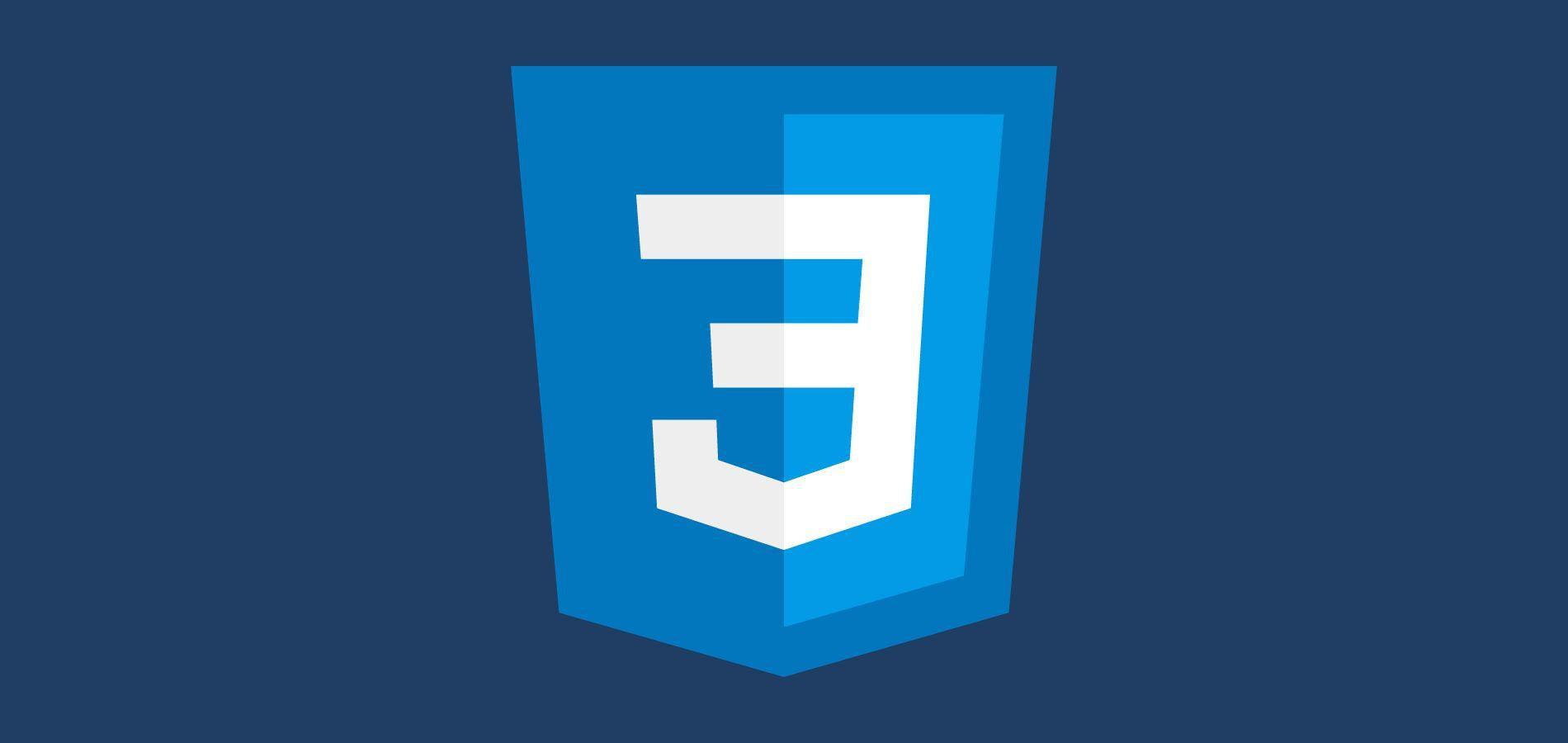





1 comment
international pharmacy
Excellent post. I was checking continuously this blog and I am impressed! Extremely helpful information specially the last part :) I care for such info a lot. I was seeking this particular information for a very long time. Thank you and good luck.
Excellent post. I was checking continuously this blog and I am impressed! Extremely helpful information specially the last part :) I care for such info a lot. I was seeking this particular information for a very long time. Thank you and good luck.