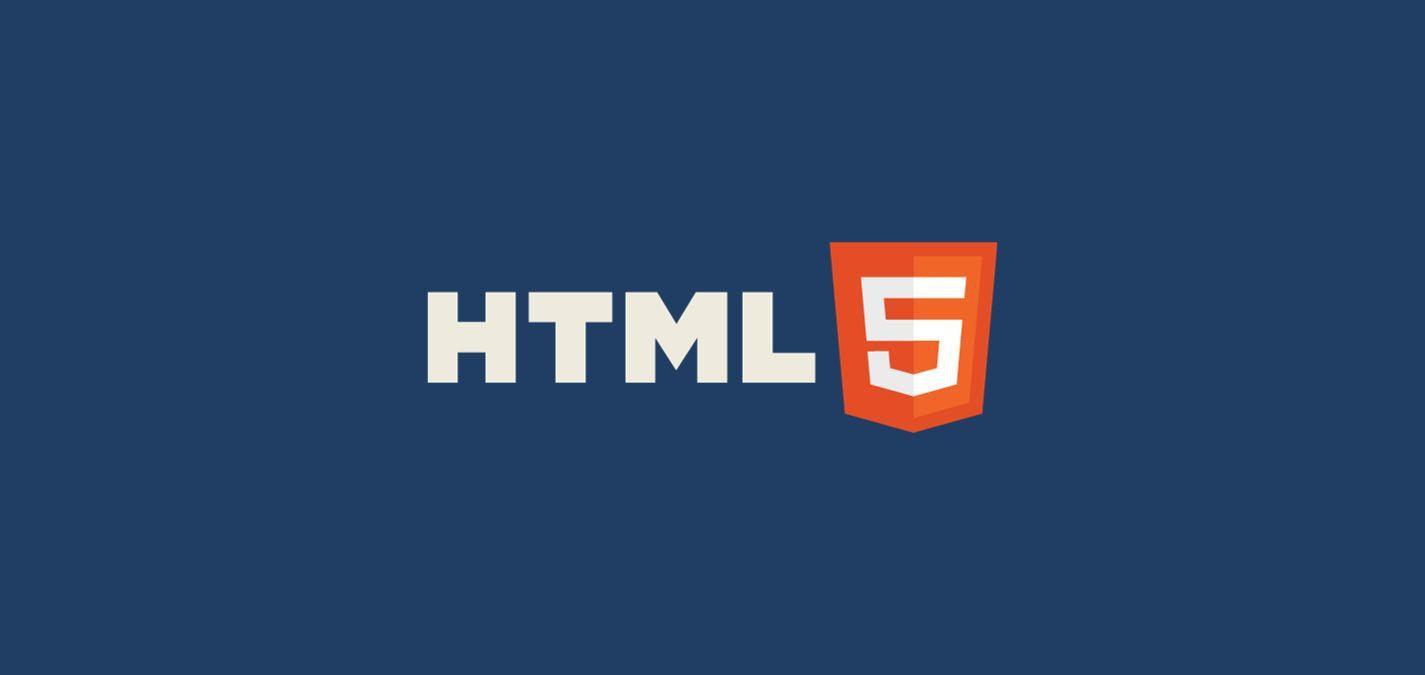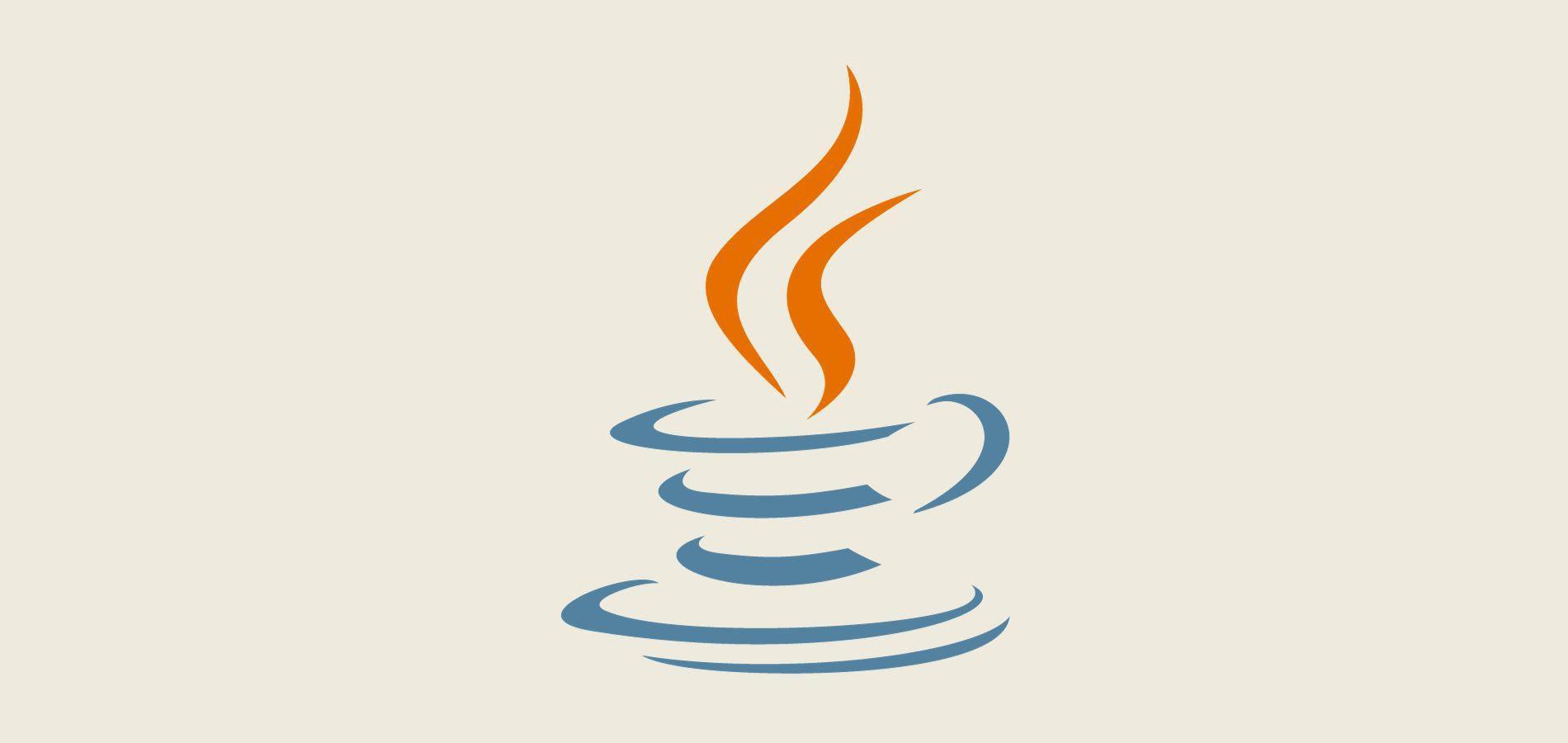Web development is an ever-evolving field, and while the technologies we use might change, some foundational elements remain consistent. One of these foundations is HTML.
Whether you're a seasoned developer or just starting out, having a library of essential HTML code snippets at your fingertips can save you time and effort. In this comprehensive guide, we'll delve into the most commonly used HTML code snippets that every developer should know.
1. Responsive Meta Tag
In an era where mobile browsing dominates, ensuring your webpage scales properly across devices is crucial.
<meta name="viewport" content="width=device-width, initial-scale=1.0">
This snippet informs the browser to render the page width based on the device's screen width and set the initial zoom level to 1.0. More on responsive designs in our Ultimate Guide to HTML.
2. Embedding Videos
Videos can enhance user experience, and platforms like YouTube have made embedding them a breeze.
<iframe width="560" height="315" src="https://www.youtube.com/embed/VIDEO_ID" frameborder="0" allowfullscreen></iframe>
Replace VIDEO_ID with the specific video's ID from YouTube. Want more on embedding multimedia? Check our section on multimedia in the ultimate guide.
3. Favicon Link
Branding is vital. Favicon is that tiny icon you see in the browser tab, and it's a part of your brand's identity.
<link rel="icon" href="path_to_favicon.ico" type="image/x-icon">
For various favicon formats and their browser compatibility, refer to our Ultimate Guide.
4. Open Link in New Tab
When linking to external resources, opening in a new tab can improve user experience.
<a href="https://www.example.com" target="_blank" rel="noopener noreferrer">Visit Example</a>
The rel="noopener noreferrer" is crucial for security reasons. Dive deeper into hyperlink attributes here.
5. HTML5 Video Player
Embedding videos natively without third-party platforms has never been easier.
<video width="320" height="240" controls>
<source src="movie.mp4" type="video/mp4">
<source src="movie.ogg" type="video/ogg">
Your browser does not support the video tag.
</video>
Want to customize the player or add captions? Find out more in our guide's video section.
6. HTML5 Audio Player
Similarly, for audio:
<audio controls>
<source src="audio.ogg" type="audio/ogg">
<source src="audio.mp3" type="audio/mpeg">
Your browser does not support the audio tag.
</audio>
From podcasts to background music, learn more about embedding audio here.
7. Simple Contact Form
Interacting with users is often a website's primary purpose. A contact form is a gateway for this interaction.
<form action="/submit.php" method="post">
Name: <input type="text" name="name"><br>
Email: <input type="text" name="email"><br>
Message: <textarea name="message"></textarea><br>
<input type="submit" value="Submit">
</form>
For more advanced forms and validation, refer to our guide's section on forms.
8. Loading External CSS and JavaScript
Styling and interactivity are pillars of modern web development.
<link rel="stylesheet" type="text/css" href="styles.css">
<script src="script.js"></script>
Dive into the relationship between HTML, CSS, and JavaScript in our Ultimate Guide.
9. Setting Charset
Ensuring text displays correctly across all browsers:
<meta charset="UTF-8">
Charset, encoding, and their importance are further explained here.
10. No-index, No-follow Meta Tag
SEO is crucial, but sometimes we need search engines to ignore specific pages.
<meta name="robots" content="noindex, nofollow">
To understand when and why to use this, refer to our SEO section.
11. HTML Comments
Sometimes, you need to leave a note for yourself or other developers without it being rendered on the page.
<!-- This is an HTML comment -->
Learn more about comments and their best practices in our guide.
12. HTML Entities
Special characters can be tricky. HTML entities make them a breeze.
© 2023 CoderChampThis code renders as © 2023 CoderChamp. More on entities here.
13. Defining Base URL
When you have relative URLs in a document, the base element can set the base URL for the entire page.
<base href="https://www.example.com/">
Learn how this can simplify your development workflow in the HTML guide.
14. Blockquote Citation
Quoting someone? Give them credit with the cite attribute.
<blockquote cite="https://www.sourceurl.com">
"A relevant quote here."
</blockquote>
Dive into proper citation practices here.
15. Button that Triggers JavaScript
Easily execute a JavaScript function with a click of a button.
<button onclick="myFunction()">Click Me!</button>
Understand the synergy between HTML and JavaScript in our integration section.
16. Lazy Loading Images
Improve page load times by lazy loading images.
<img src="image.jpg" alt="Description" loading="lazy">
Optimize your web performance with tips from our image section.
17. Preformatted Text with <pre>
Display text with both spaces and line breaks.
<pre>
Text in a pre element
is displayed in a fixed-width
font, and it preserves
both spaces and line breaks.
</pre>
Master text formatting techniques in our guide.
18. Highlighting Text with <mark>
Visually signify important pieces of text.
<p>This is a <mark>highlighted</mark> text.</p>
See more about emphasizing content in our HTML guide.
19. Abbreviations with Tooltips
Provide clarity on abbreviations with the <abbr> tag.
<abbr title="Hypertext Markup Language">HTML</abbr>
Delve into user-friendly tooltips and more in our guide.
20. Progress Bar
Indicate the progress of a task.
<progress value="70" max="100"></progress>
Visual elements and their significance are further explored here.
21. Dropdown Lists
Offer a list of options through the <select> and <option> tags.
<select>
<option value="volvo">Volvo</option>
<option value="saab">Saab</option>
</select>
Learn about form elements and user choices in our forms section.
22. Keyboard Inputs
Mark text as user keyboard input using the <kbd> tag.
<p>Press <kbd>Ctrl</kbd> + <kbd>C</kbd> to copy.</p>
Further semantics and their importance are detailed here.
23. Setting Language
Inform the browser of your document's language for better accessibility.
<html lang="en">
Master the art of creating inclusive websites in our accessibility section.
24. Embedding Inline SVG
Embed scalable graphics directly into your document.
<svg width="100" height="100">
<circle cx="50" cy="50" r="40" stroke="black" stroke-width="3" fill="red" />
</svg>
Uncover the potential of SVG and graphics in our multimedia guide.
25. Tab Index
Set the tabbing order for focusable elements.
<input type="text" tabindex="1">
Dive deeper into user interactions and form handling here.
26. Date Input
A nifty input type for date selection.
<input type="date" name="birthdate">
Explore a world of HTML input types in our comprehensive guide.
27. Summary and Details
Create an interactive widget for hiding and showing content.
<details>
<summary>Epic details</summary>
This is the content that was hidden!
</details>
Unleash interactive HTML elements and more in our interactive section.
28. Autofocus on Form Field
Direct user's attention to a specific form field when the page loads.
<input type="text" autofocus>
Enhance user experience with our detailed guide on form enhancements here.
29. Output Element
Display the result of a calculation.
<form oninput="result.value=parseInt(a.value)+parseInt(b.value)">
<input type="range" id="a" value="50">+
<input type="number" id="b" value="25">
= <output name="result" for="a b">75</output>
</form>
Discover ways to improve user interactivity in our form section.
30. Inline Frames (iFrames)
Embed another document within the current HTML document.
<iframe src="https://www.example.com" title="Description"></iframe>
Understand the power of frames and their applications here.
Arming yourself with these code snippets can dramatically speed up your workflow and enhance your web development projects. Whenever you need more insights,deeper explanations, or simply to brush up on your knowledge, our Ultimate Guide to HTML stands as a reliable and comprehensive reference. Happy coding!