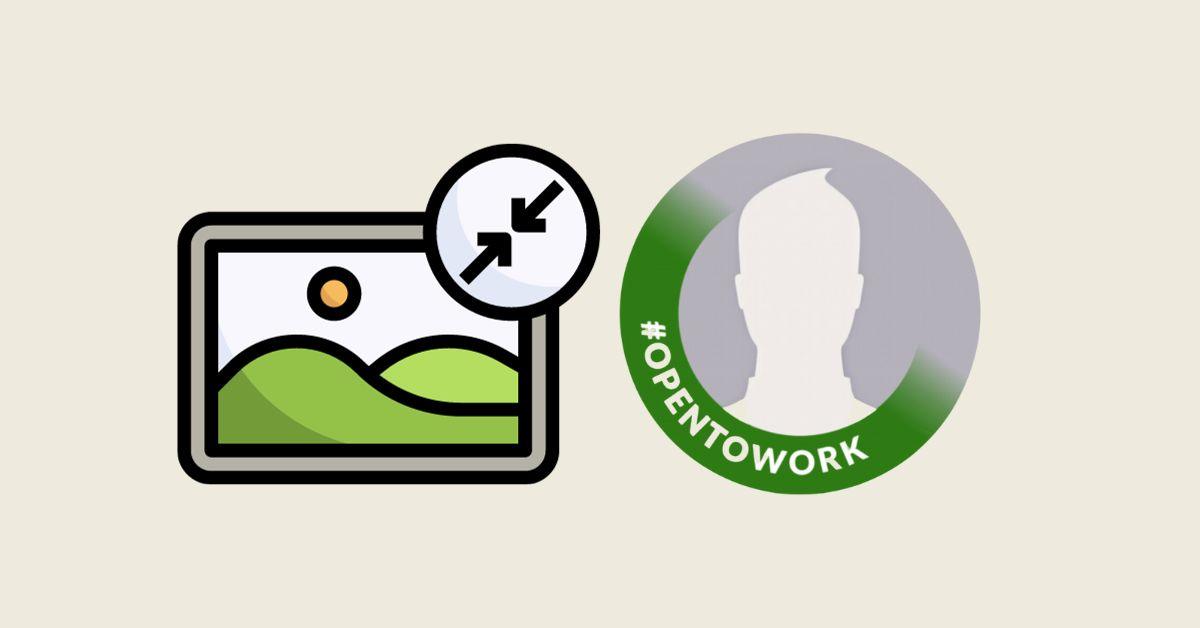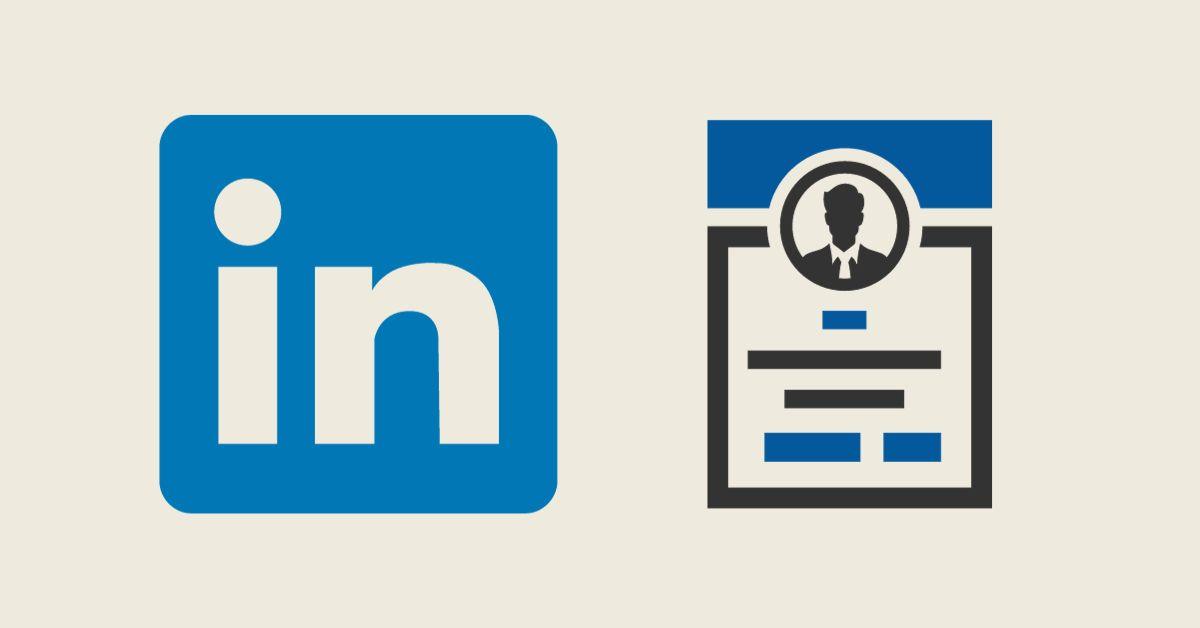Adding your resume to LinkedIn can significantly enhance your profile's impact, offering recruiters and network connections a detailed overview of your professional trajectory. As professionals in web development or tech-centric marketing, showcasing your comprehensive resume on LinkedIn not only amplifies your skills and experiences but also increases your visibility to potential employers and clients. In this guide, we'll walk you through the process of adding your resume to LinkedIn, complete with relevant LinkedIn support articles for your reference.
Why Add Your Resume to LinkedIn?
LinkedIn, while comprehensive, only provides a snapshot of your professional experiences and skills. A detailed resume gives viewers a deeper understanding of your accomplishments, project experiences, and the breadth of your skills - crucial elements for web developers and tech marketers.
Step 1: Preparing Your Resume
Before uploading your resume, ensure it's up-to-date and tailored to the roles or opportunities you're targeting. A well-structured resume should include:
- Clear formatting and professional layout
- Relevant work experiences and skills
- Measurable achievements and project details
- Education, certifications, and relevant courses
Step 2: Uploading Your Resume to Your Profile
Adding to the ‘Featured’ Section
-
Access Your LinkedIn Profile: Log in to your LinkedIn account and navigate to your profile.
-
Add to Featured: Click the ‘Add profile section’ button, select ‘Featured’, and then ‘Media’.
-
Upload Your Resume: Choose your updated resume file and upload it. You can add a title and description to give more context to your viewers.
LinkedIn Support: Using the Featured Section on Your Profile
Adding to the ‘About’ Section
You can also add your resume to the ‘About’ section of your profile as an external link. This might be useful if you have a personal website or a digital portfolio that includes your resume.
LinkedIn Support: Editing Your Profile
Step 3: Uploading Your Resume for Job Applications
LinkedIn allows you to directly submit your resume when applying for jobs on the platform.
-
Job Application: When you apply for a job through LinkedIn, you’ll have the option to upload your resume.
-
Select ‘Upload Resume’: Click on ‘Upload Resume’ to attach your resume file.
-
Submit Application: With your resume attached, you can proceed to submit your job application.
Best Practices for Your LinkedIn Resume
- Keep It Professional: Your resume should match the professional tone of your LinkedIn profile.
- Update Regularly: Ensure your resume is current and aligns with the information on your LinkedIn profile.
- Privacy Considerations: Remember that uploading your resume makes it publicly accessible. Remove any sensitive information like your address or phone number.
Conclusion: Enhancing Your Professional Profile
By adding a detailed resume to your LinkedIn profile, you significantly enhance your appeal to potential employers and connections in the tech and digital marketing sectors. It provides a comprehensive view of your professional journey, highlighting your expertise and achievements.
Share Your Experience Have you added your resume to LinkedIn? What tips and strategies worked best for you? Join the conversation in the comments and share your insights on leveraging LinkedIn to showcase your professional story!