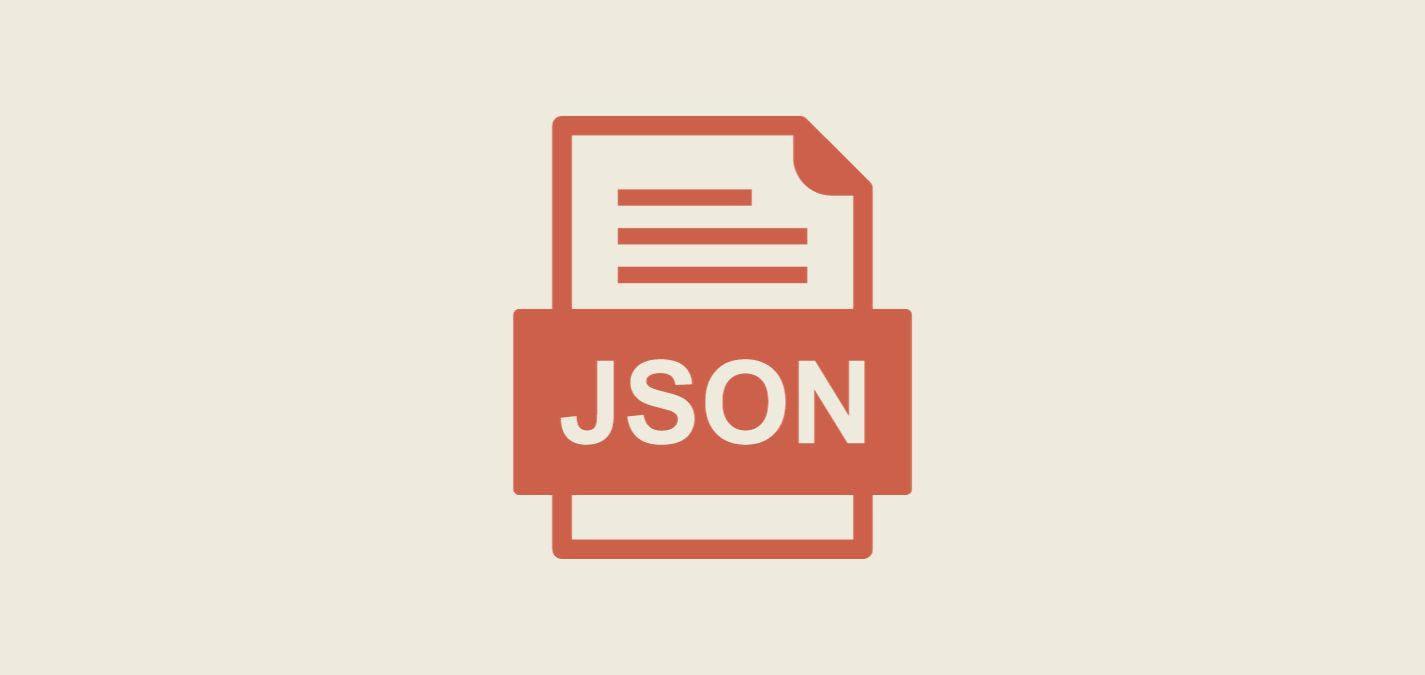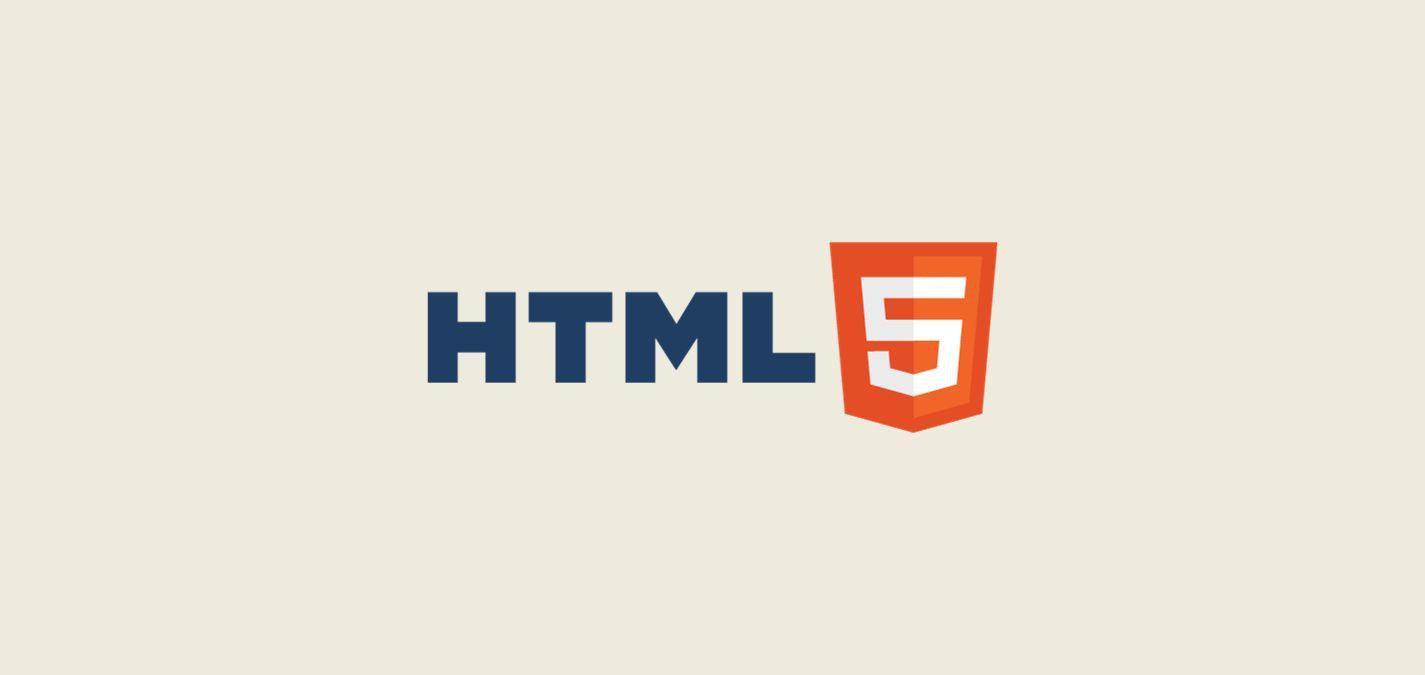Crafting Effective HTML Forms
Understanding the foundational importance of forms is essential. They're the primary means by which users interact with a site, whether signing up for a newsletter, purchasing a product, or just submitting feedback.
Basics of Form Elements: <input>, <textarea>, <button>
Forms begin with basic elements that capture user input. For instance, <input type="text"> is for textual data, while <input type="radio"> lets users select from multiple options. A practical example of this might be:
<form>
<label for="name">Name:</label>
<input type="text" id="name" name="username">
<input type="submit" value="Submit">
</form>
Organizing Forms: Grouping, Fieldsets, and Legends
Grouping related input fields makes forms intuitive. Using the <fieldset> and <legend> tags, you can group related fields, enhancing the user experience. Consider a form where you're capturing user's contact details:
<form>
<fieldset>
<legend>Contact Information</legend>
<label for="name">Name:</label>
<input type="text" id="name" name="name">
<label for="email">Email:</label>
<input type="email" id="email" name="email">
</fieldset>
<input type="submit" value="Submit">
</form>
HTML5 Form Input Types
HTML5 introduced several input types tailored for specific data, improving both data capture and validation.
Text, Password, Radio, and Checkbox
The basic input types include textual data, secure password fields, and options for users to select. For instance:
<form>
<label for="password">Password:</label>
<input type="password" id="password" name="password">
<input type="radio" id="male" name="gender" value="male">
<label for="male">Male</label>
<input type="radio" id="female" name="gender" value="female">
<label for="female">Female</label>
</form>
Date, Range, Color, and More
Modern forms often require more than just text inputs. Whether picking a date or selecting a color, HTML5 offers a variety of options. Here's a snippet showcasing a date input and color picker:
<form>
<label for="birthday">Birthday:</label>
<input type="date" id="birthday" name="birthday">
<label for="favcolor">Favorite color:</label>
<input type="color" id="favcolor" name="favcolor" value="#ff0000">
</form>
Client-Side Validation Techniques
Ensuring data is valid before submission is crucial. It reduces server load, minimizes error rates, and enhances user experience.
Using the required, pattern, and placeholder Attributes
The required attribute ensures a field isn't left empty, pattern validates against a regex pattern, and placeholder offers a hint to the user. Here's an example of an email input field with these attributes:
<form>
<label for="email">Email:</label>
<input type="email" id="email" name="email" required pattern="[a-z0-9._%+-]+@[a-z0-9.-]+\.[a-z]{2,}$" placeholder="name@example.com">
</form>
Custom Validations with JavaScript
For more complex validation scenarios, JavaScript offers flexibility. Whether checking password strength or ensuring two fields match, JS is invaluable:
document.getElementById("myForm").addEventListener("submit", function(event){
var password = document.getElementById("password").value;
var confirmPassword = document.getElementById("confirmPassword").value;
if(password !== confirmPassword){
alert("Passwords do not match!");
event.preventDefault();
}
});Enhancing Form User Experience
Forms are more than just data capture; they're a user interaction touchpoint. Hence, optimizing their usability is essential.
Autocompletion, Tooltips, and Feedback Messages
Autocompletion speeds up input for returning users, tooltips offer guidance, and feedback messages provide real-time validation results. HTML5 facilitates these UX enhancements, often without the need for additional scripts.
Accessibility in Forms
Accessible forms ensure everyone, including those with disabilities, can use them. Semantic markup, aria-labels, and screen-reader friendly practices are crucial:
<form>
<label for="name" aria-label="Your full name">Name:</label>
<input type="text" id="name" name="name" aria-required="true">
</form>
CSS Styling for HTML Forms
While functionality is pivotal, the visual appeal of forms shouldn't be underestimated. Styling forms can significantly improve the user experience. Take a styled login form as an example:
<style>
.login-form {
width: 300px;
margin: 0 auto;
border: 1px solid #ddd;
padding: 20px;
box-shadow: 0px 0px 10px rgba(0,0,0,0.1);
}
.login-form input[type="text"], .login-form input[type="password"] {
width: 100%;
padding: 10px;
margin-bottom: 10px;
border: 1px solid #ddd;
}
.login-form input[type="submit"] {
padding: 10px 15px;
background-color: #007BFF;
color: white;
border: none;
}
</style>
<form class="login-form">
<label for="username">Username:</label>
<input type="text" id="username" name="username">
<label for="password">Password:</label>
<input type="password" id="password" name="password">
<input type="submit" value="Login">
</form>
Handling Form Data with Server-side Scripts
Once a user submits a form, the data often gets sent to a server-side script for processing. This can be achieved through the form's action attribute:
<form action="/submit_data.php" method="post">
<label for="name">Name:</label>
<input type="text" id="name" name="name">
<input type="submit" value="Submit">
</form>
In this case, when a user submits the form, the data will be sent to submit_data.php for processing.
Securing HTML Forms
It's essential to ensure the security of form data, both in transit and at rest. One standard method is to use HTTPS (SSL/TLS) to encrypt the data between the client and server. Additionally, always sanitize and validate data server-side to prevent SQL injection or other malicious attacks:
// PHP example of sanitizing user input before processing
$user_name = filter_input(INPUT_POST, 'name', FILTER_SANITIZE_STRING);Advanced Input Attributes for User Convenience
HTML5 introduced attributes like autofocus and disabled to improve user convenience. The autofocus attribute automatically focuses on a particular input when the page loads, while the disabled attribute prevents users from interacting with an input:
<form>
<label for="search">Search:</label>
<input type="text" id="search" name="search" autofocus>
<input type="submit" value="Search" disabled>
</form>
By implementing these strategies and considering the entire user journey—from first seeing the form to successful submission—you can create robust, efficient, and user-friendly forms.
OUR CODING GUIDES:
- THE ULTIMATE GUIDE TO CSS 2023
- THE ULTIMATE GUIDE TO HTML 2023
- THE ULTIMATE GUIDE TO SQL AND NOSQL 2023
- THE ULTIMATE GUIDE TO JAVASCRIPT 2023
- THE ULTIMATE GUIDE TO PHP 2023
- THE ULTIMATE GUIDE TO LIQUID (SHOPIFY) 2023
- THE ULTIMATE GUIDE TO PYTHON 2023
- THE ULTIMATE GUIDE TO JSON 2023
Conclusion
HTML forms play a pivotal role in facilitating user interaction on the web. From simple search bars to complex multi-page registration processes, the importance of a well-crafted form cannot be understated.
By incorporating the latest HTML5 features, focusing on user experience, and prioritizing security, developers can create intuitive and efficient forms. As technology continues to evolve, so too will the techniques and best practices for form design and validation.
However, by grounding our approach in the principles of user-centric design and robust coding standards, we can ensure that our forms continue to meet the needs of users today and in the future.